We’ve already established in Part 1 that Instagram is an extremely important tool when it comes to social media marketing. Having over 600 million active users each month, it is quite obvious that this platform shouldn’t be ignored.
If you are currently using Instagram and are not quite familiar with all its features, here is the second part of our ‘Instagram Secrets that Everyone Must Know’ series.
Before posting to any social media channel, including Instagram, make sure you know what the best times of day to post on social media platforms are.
- Sharing on Pinterest what you post on Instagram
We all know that Pinterest is a very important and powerful social media channel. So it makes a lot of sense to want to share on Pinterest the same things that you post on Instagram, especially since both platforms are suitable for sharing photos.
However, when you post something on Instagram you will notice that you cannot share the post on Pinterest directly from the Instagram app. But fear not, we have the perfect solutions for this issue.
To do this on mobile you must:
- Go to the Instagram post that you want to Pin.
- Tap the icon with the three dots that is in the upper right corner of the screen.
- Select the Copy Link option (this will copy the link of the post to your clipboard).
- Go to the Pinterest app.
- Tap on the person icon to go to your Pinterest profile.
- Tap the plus icon in the upper right part of the screen.
- Select the Website
- Paste the link.
- Choose an image for your Pin.
- Choose a board.
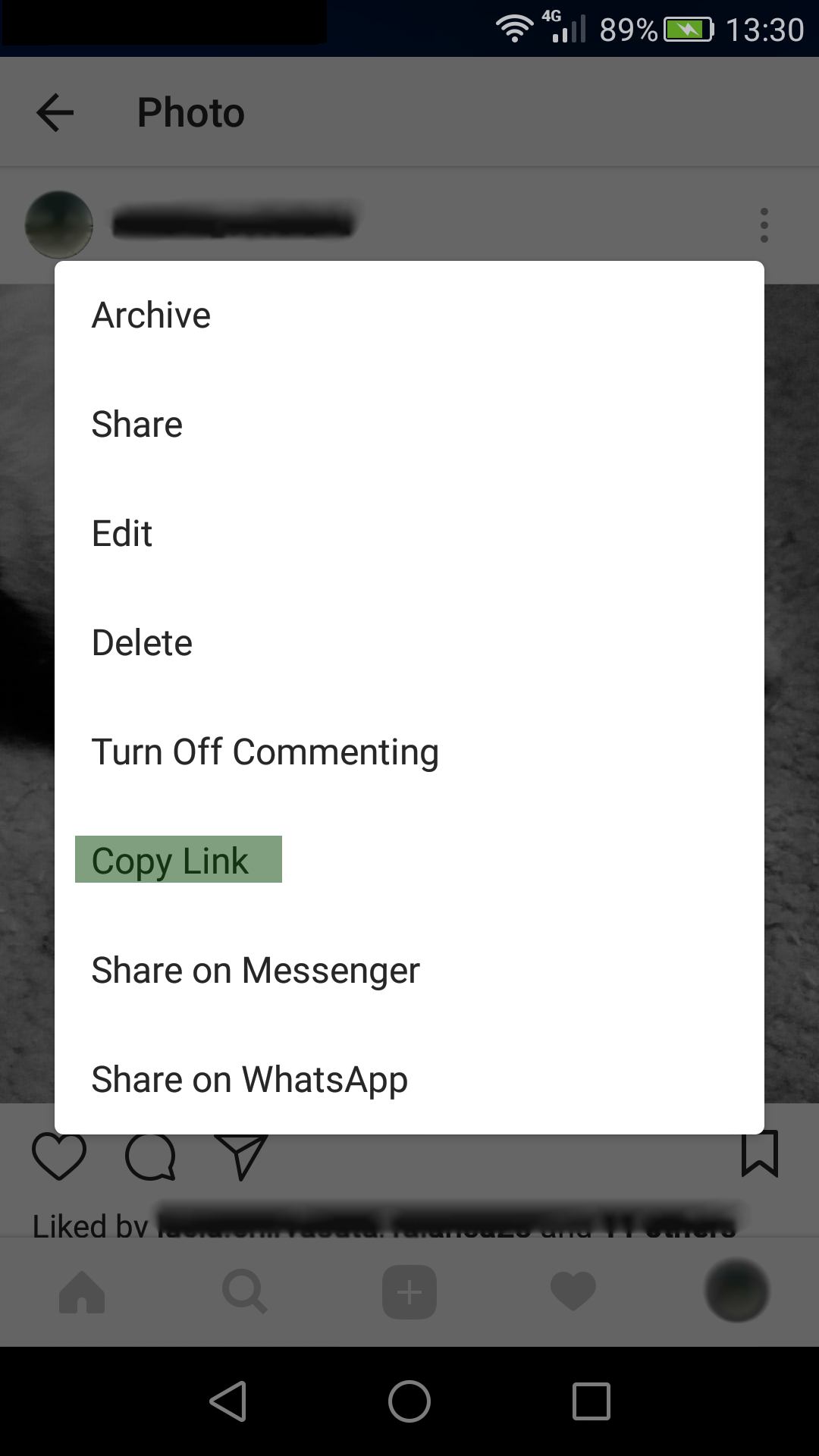
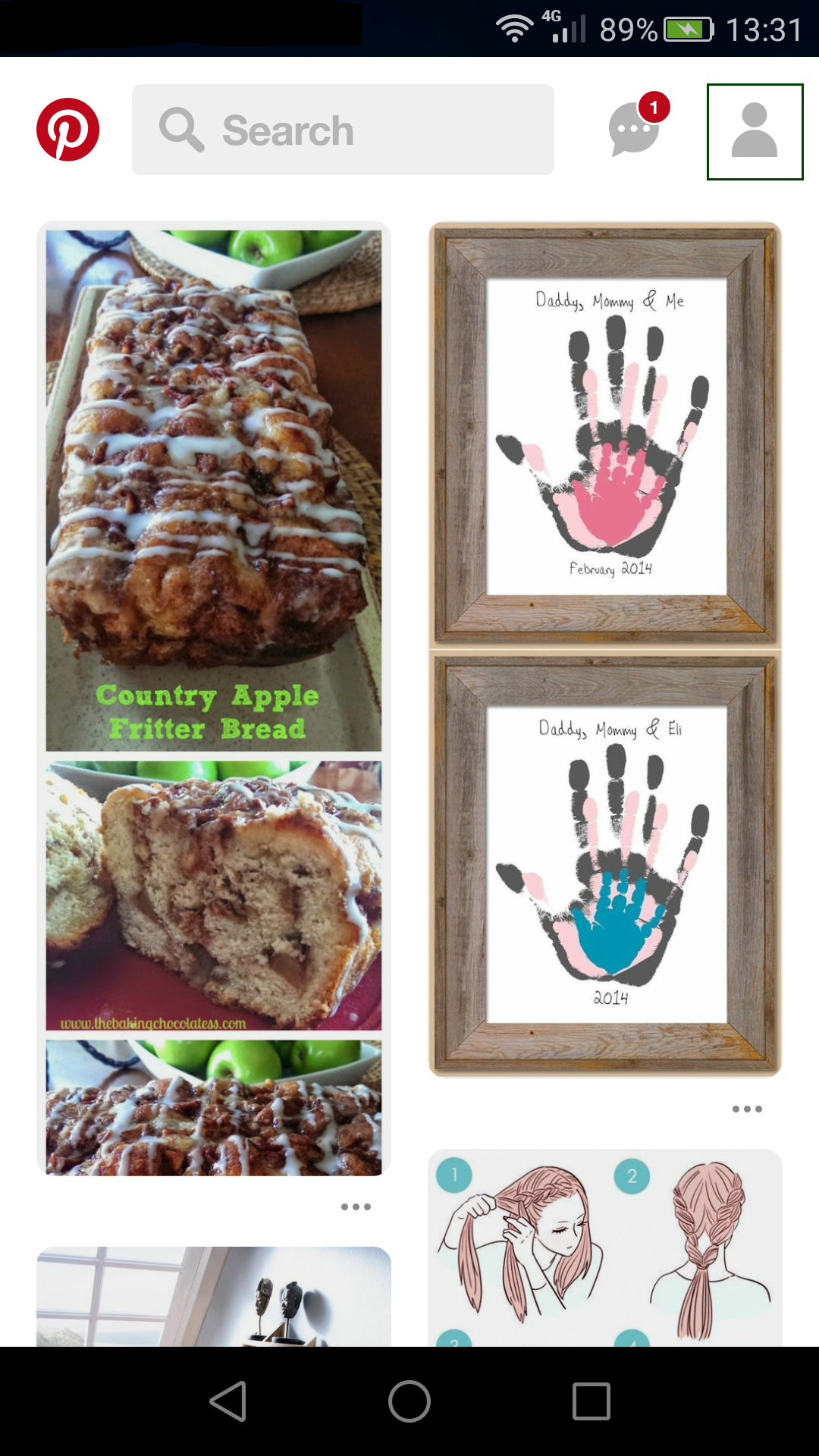
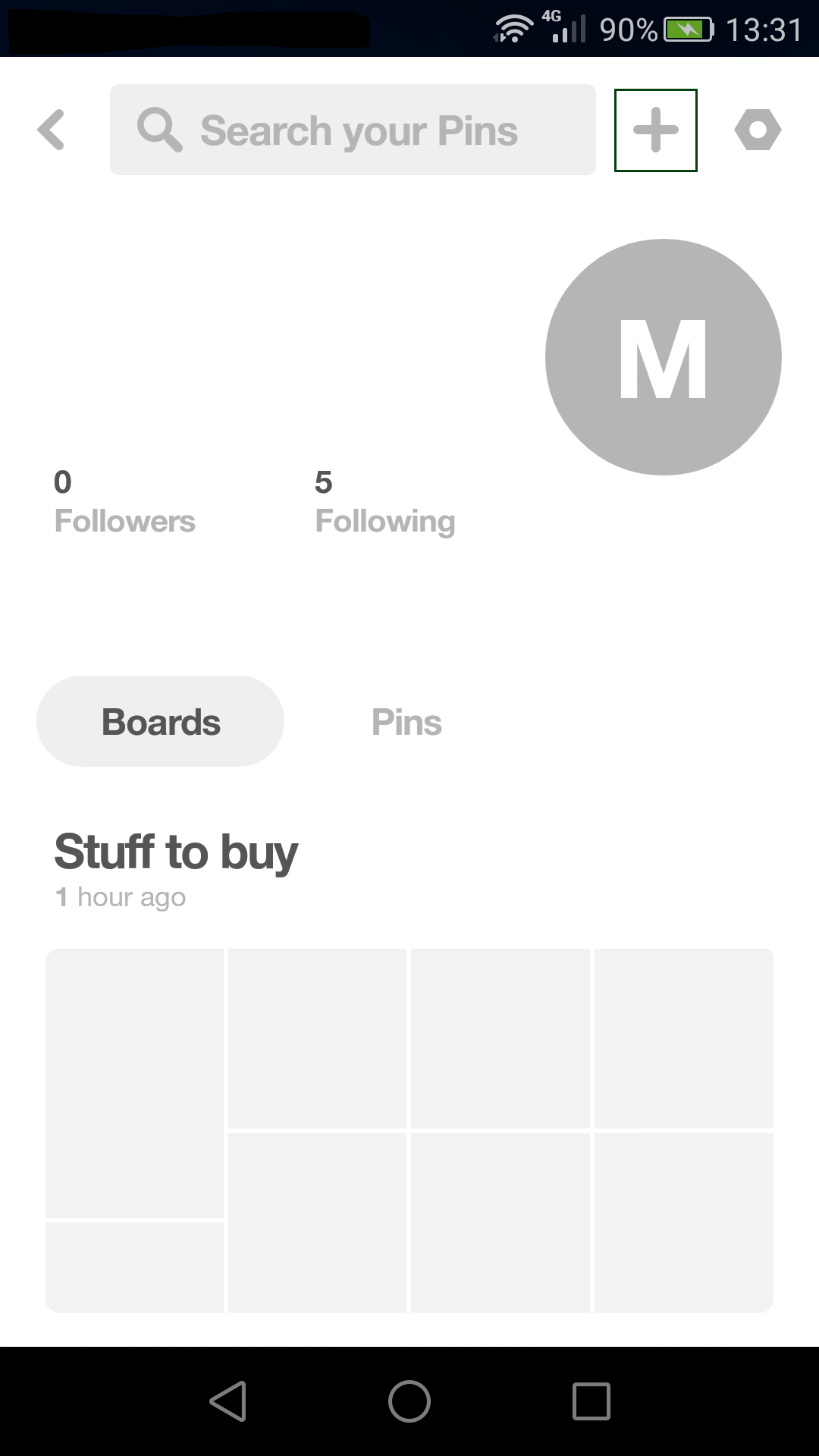
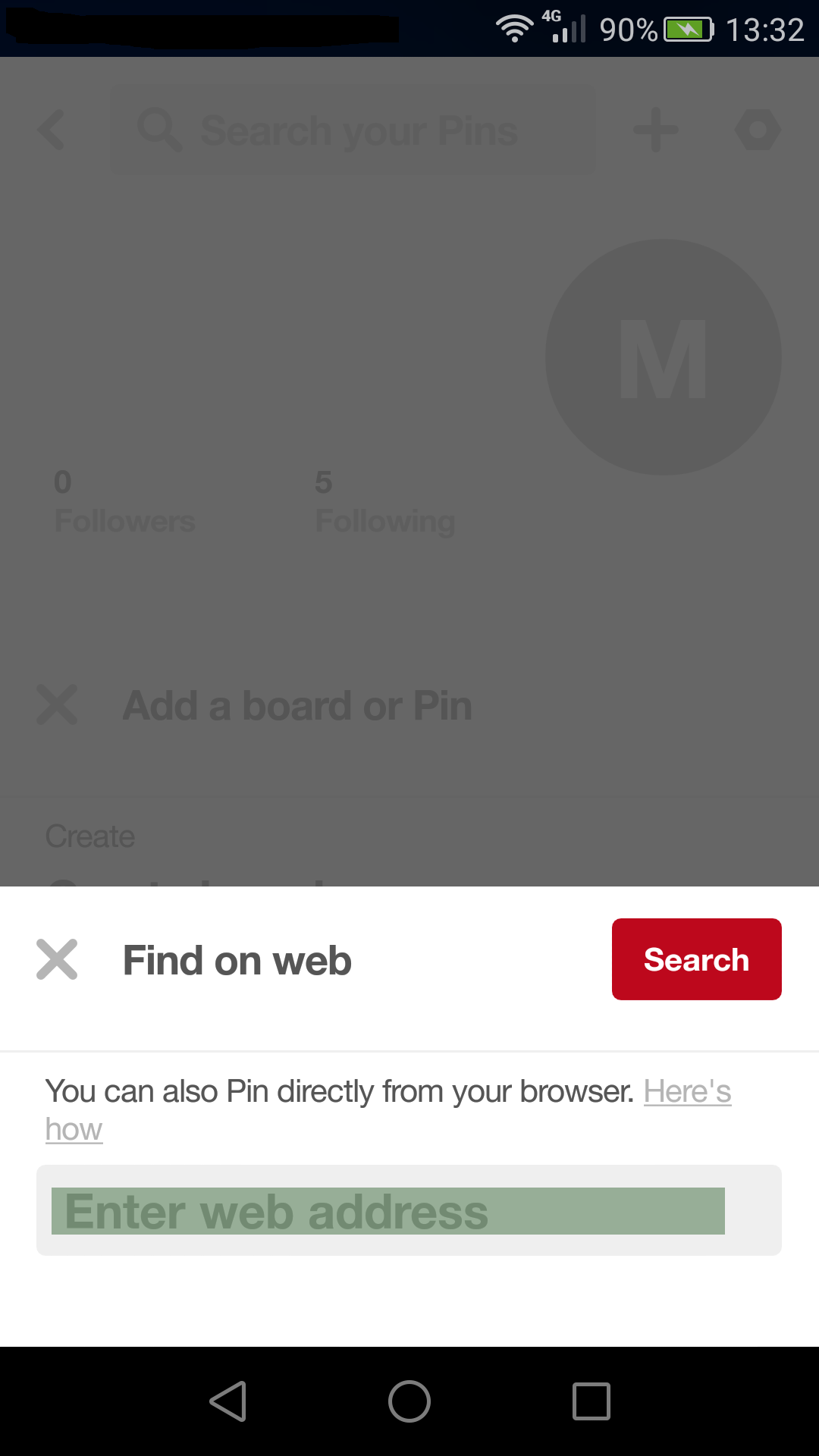
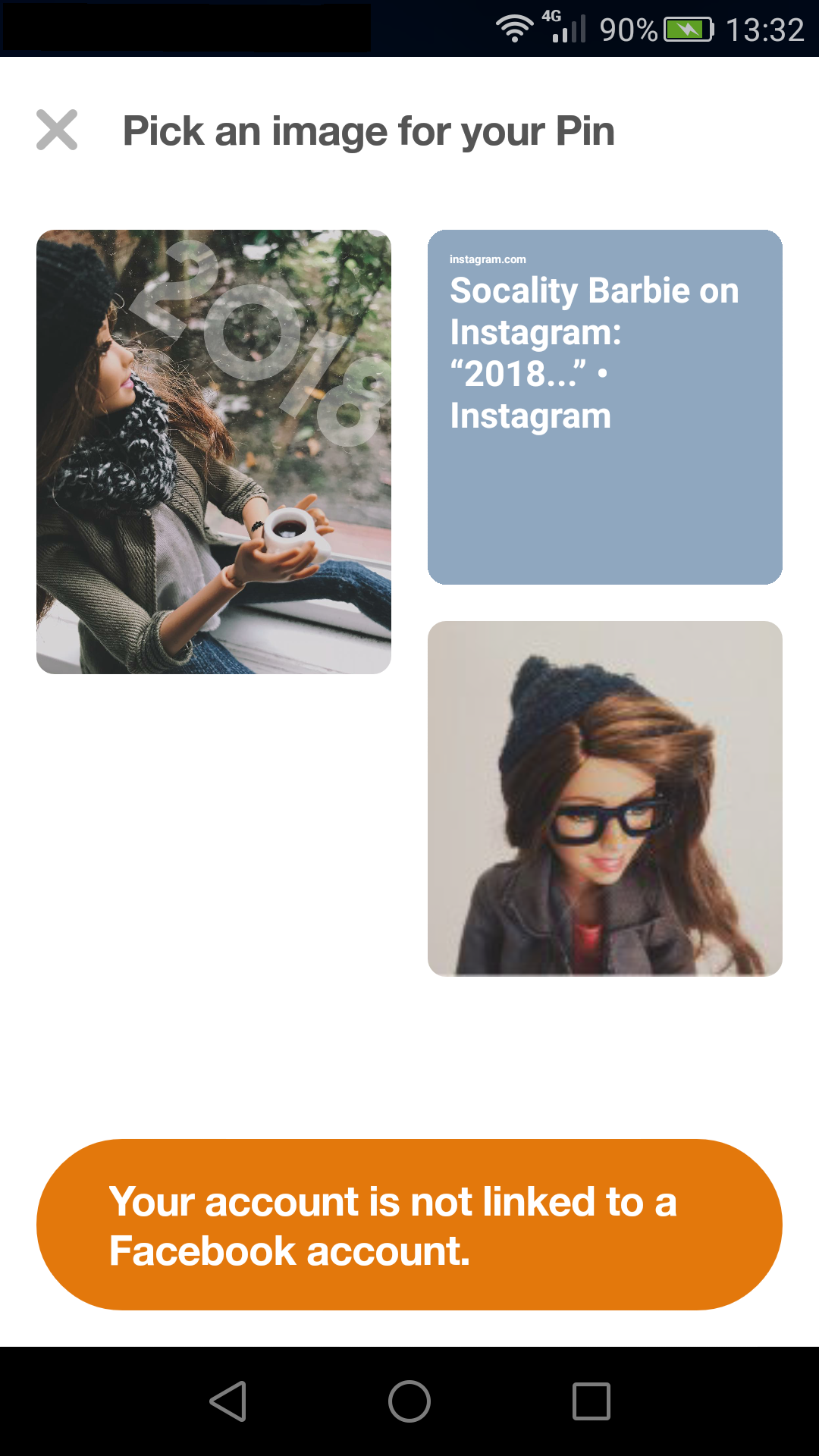
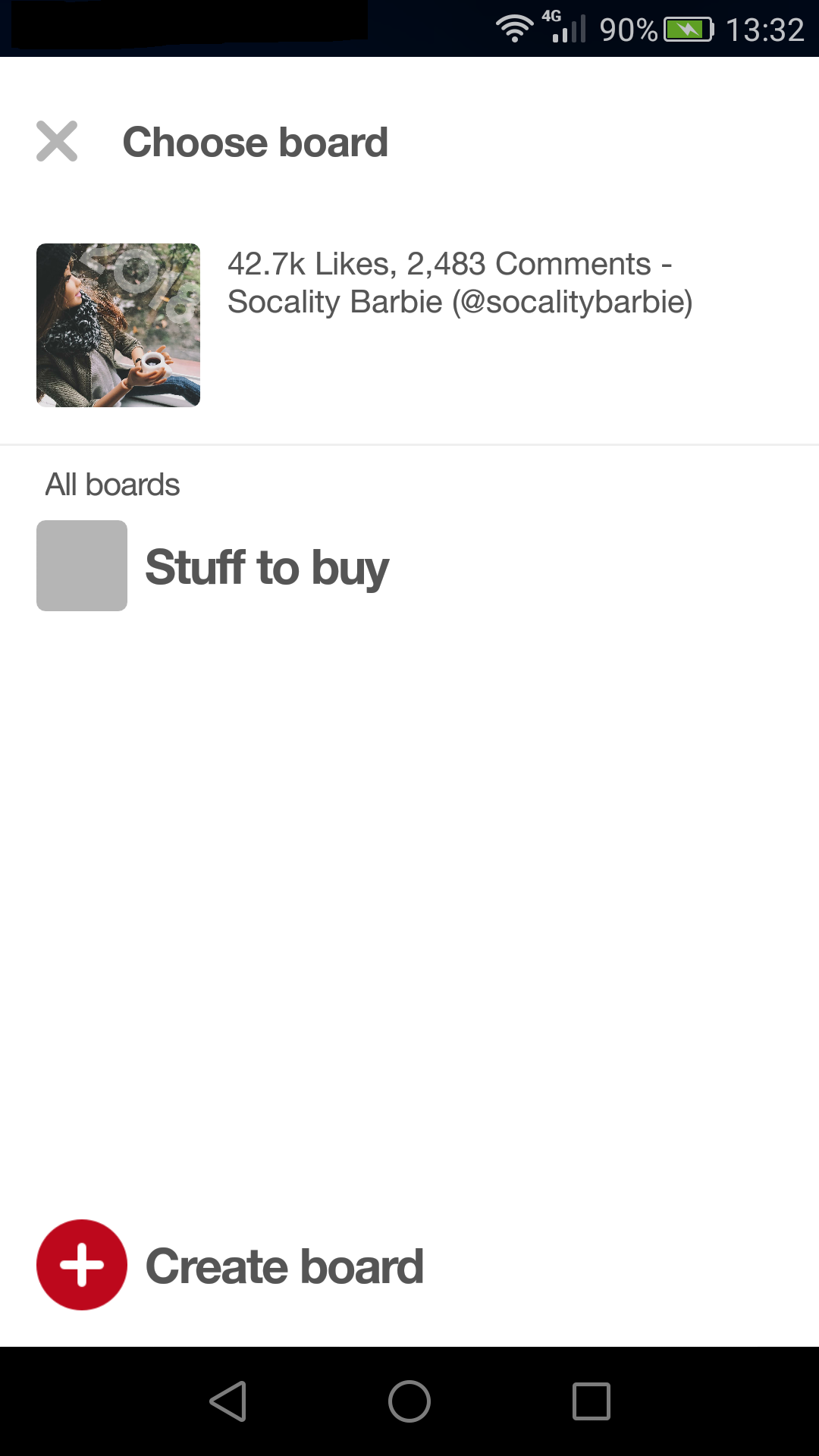
To do this on your PC you must:
- Go to Instagram.com
- Find the Instagram post that you want to Pin.
- Right click on the Instagram post and choose the Open Link in New Window option.
- Now you can simply use the Pinterest browser shortcut to upload the image to Pinterest.
Extra tip: With Post66 you can post to all your social media platforms at the same time. When you share a photo to Instagram, you can also add it to a Pinterest board of your choosing. This will be so much easier than sharing separately.
If you want to learn more about using Post66 to Post to Instagram, you can read our article titled ‘Posting on Instagram: Post66.com vs other apps’.
- Deleting comments on Instagram
On Instagram, users can delete their own comments (the ones that they leave on other people’s posts) and other people’s comments (the ones that they leave on your posts).
That’s awesome, right?
To delete your own comment you must:
- Tap the little speech bubble icon that appears under the post that you commented on.
- Find your comment.
- Tap the comment.
- Tap the trash icon that appears at the top of the screen.
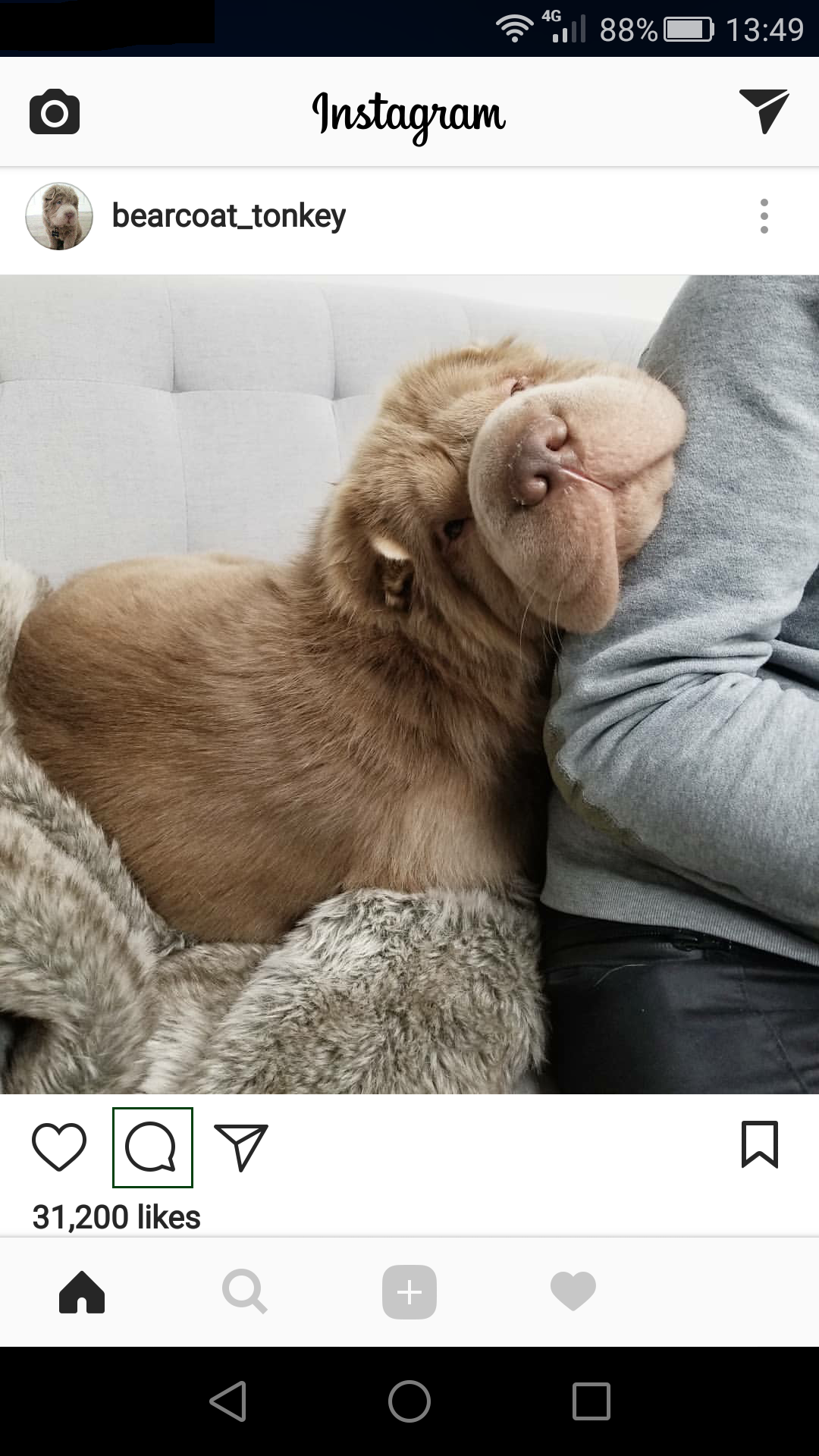
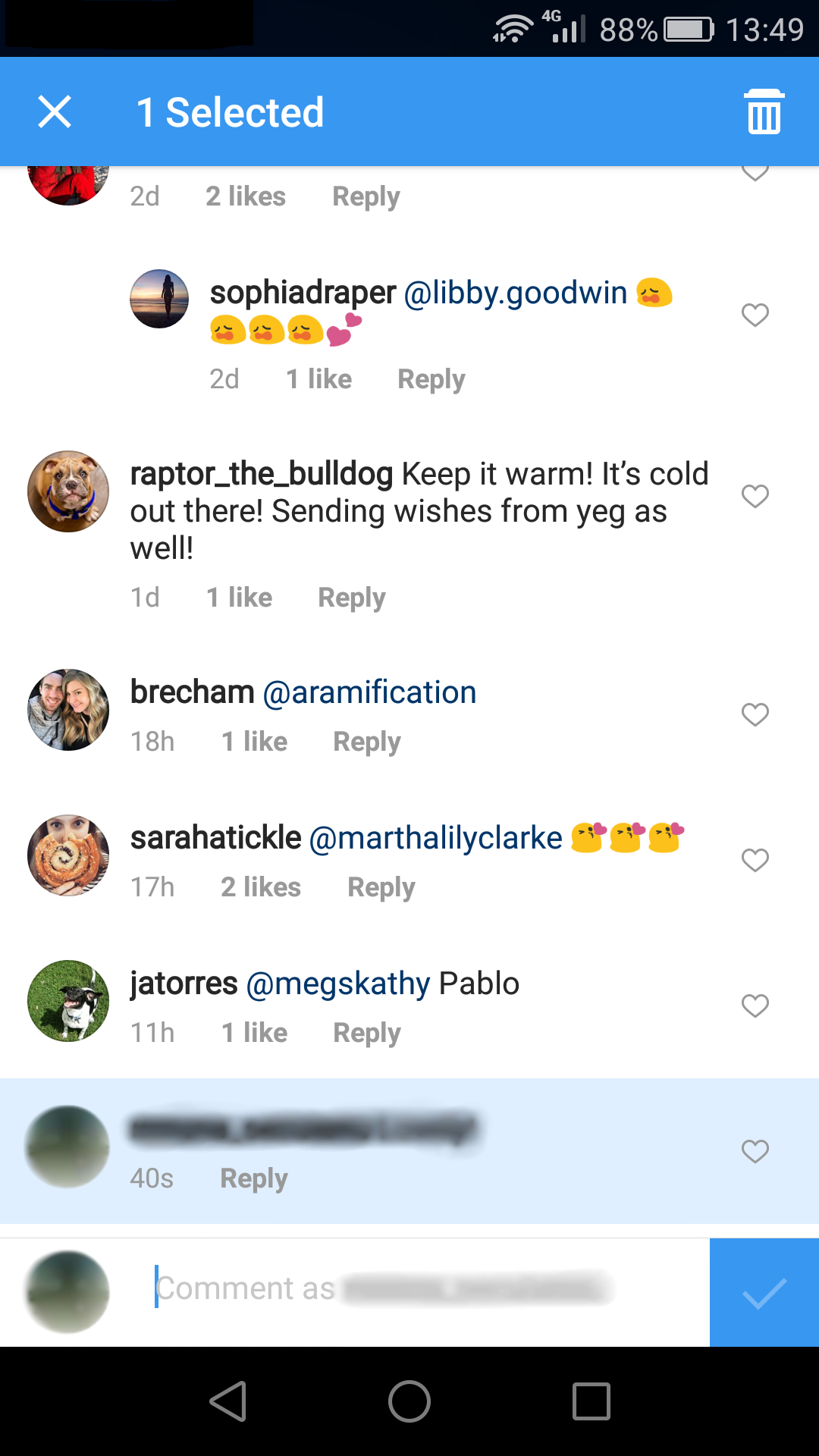
To delete other people’s comments on your posts you must:
- Tap the little speech bubble icon that appears under the post where the comment appears.
- Tap the comment.
- Tap the trash icon that appears at the top of the screen.
- Filtering comments on Instagram posts based on keywords.
If you are managing an account for your business, you might be dealing with internet trolls or other types of negative engagement. As a result, you might want to filter the comments based on certain keywords.
The good news is the Instagram platform allows you to control the comments of each of your posts by filtering certain keywords or by turning off the comments for certain posts.
Filtering Instagram comments:
- Go to your profile by taping the person icon.
- Tap the three dots icon (Android) or the gear icon (iOS) to go to Options.
- Swipe down until you find the Comments option.
- Make sure the Hide Inappropriate Commentsoption is turned on.
- This useful feature hides the comments that contain certain phrases or words that are usually reported as offensive.
- If you want to hide certain keywords that are not automatically filtered by Instagram’s ‘Hide Inappropriate Comments’ option, you can do so by writing them in the ‘Custom Keywords’
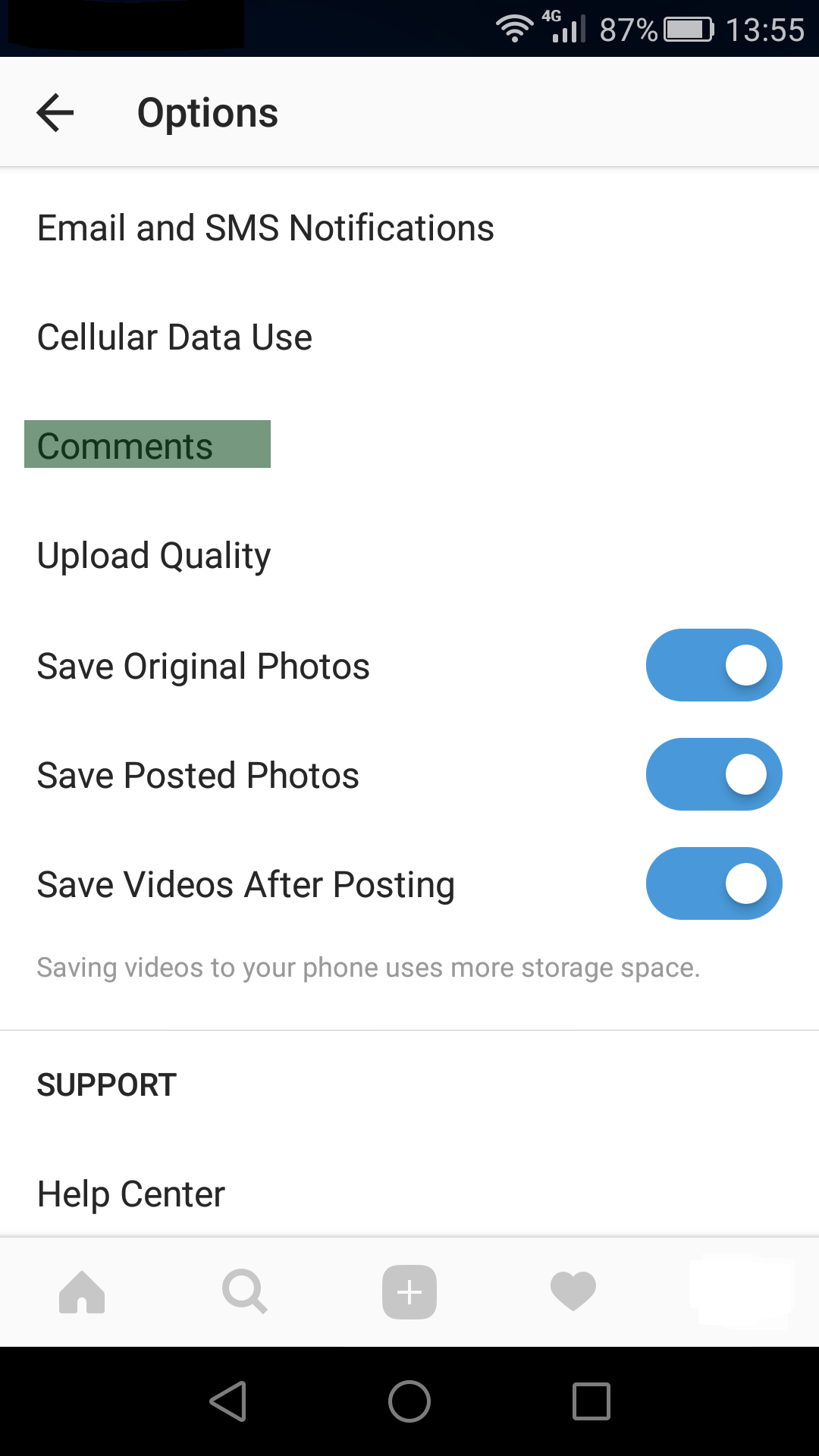
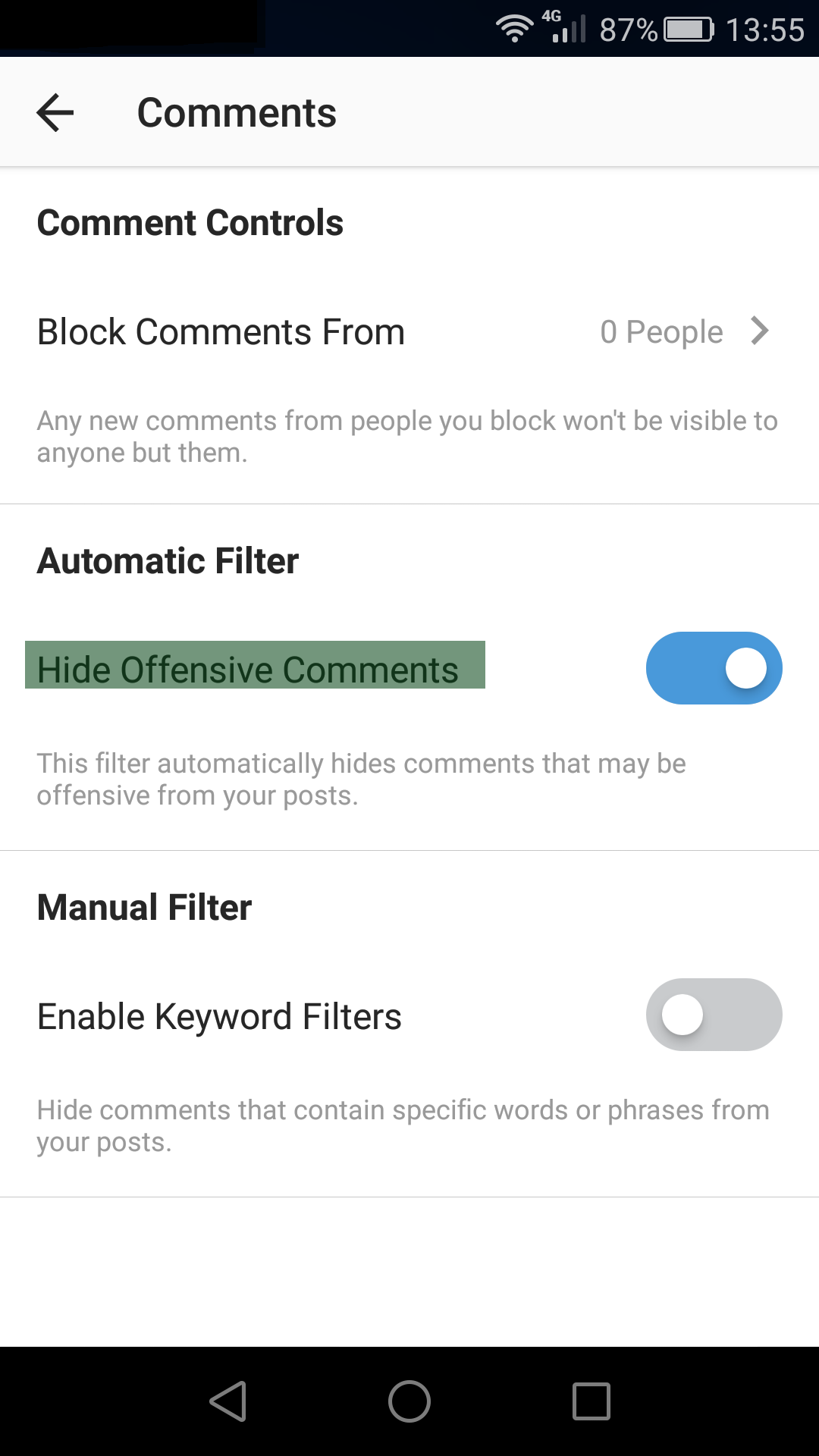
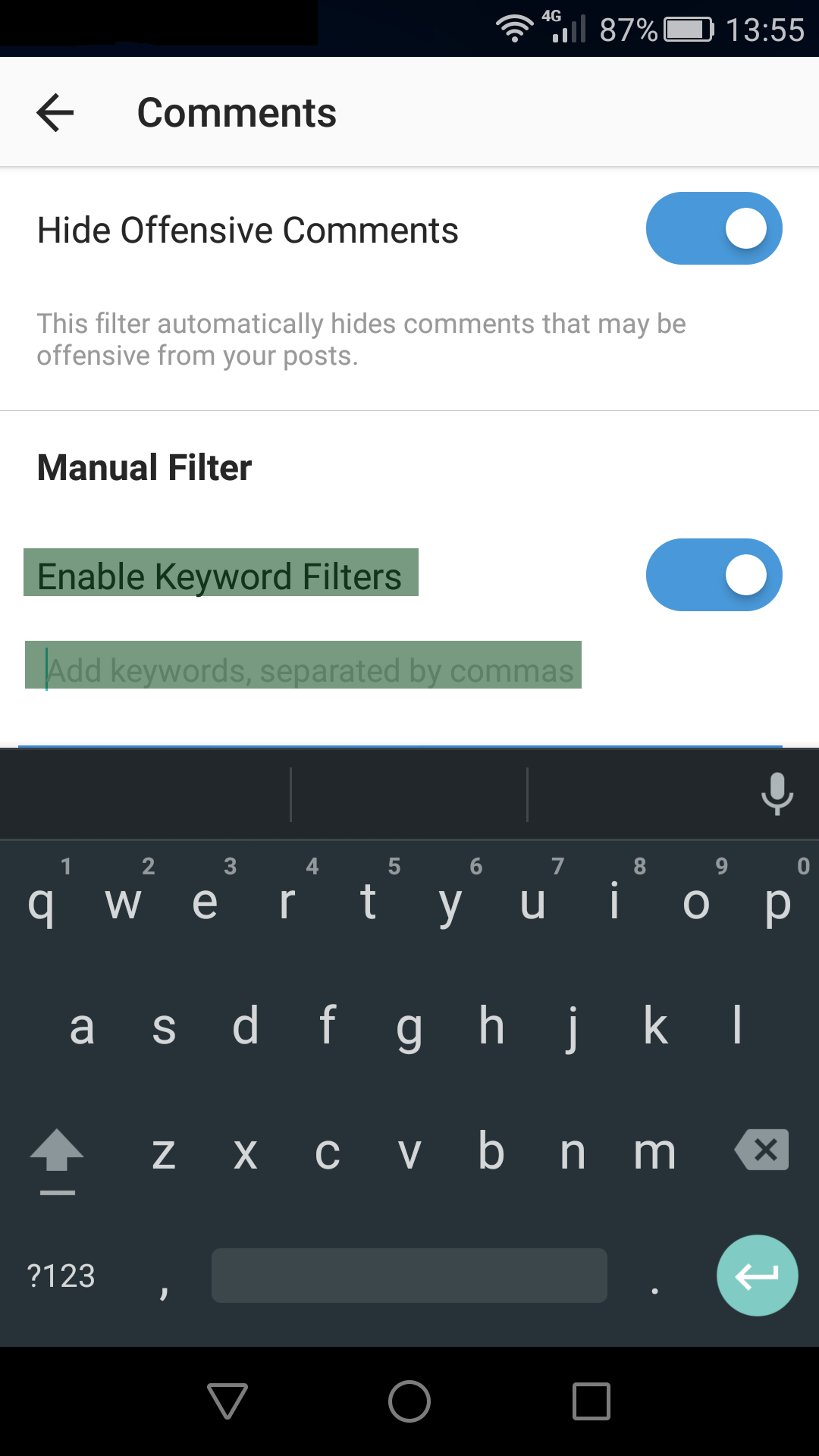
Turning comments off for certain Instagram posts:
- Start by post a photo or a video to Instagram.
- When you get to the part where you add the location, the caption, and other tags tap Advanced Settings.
- Toggle the option ‘Turn Off Commenting’.
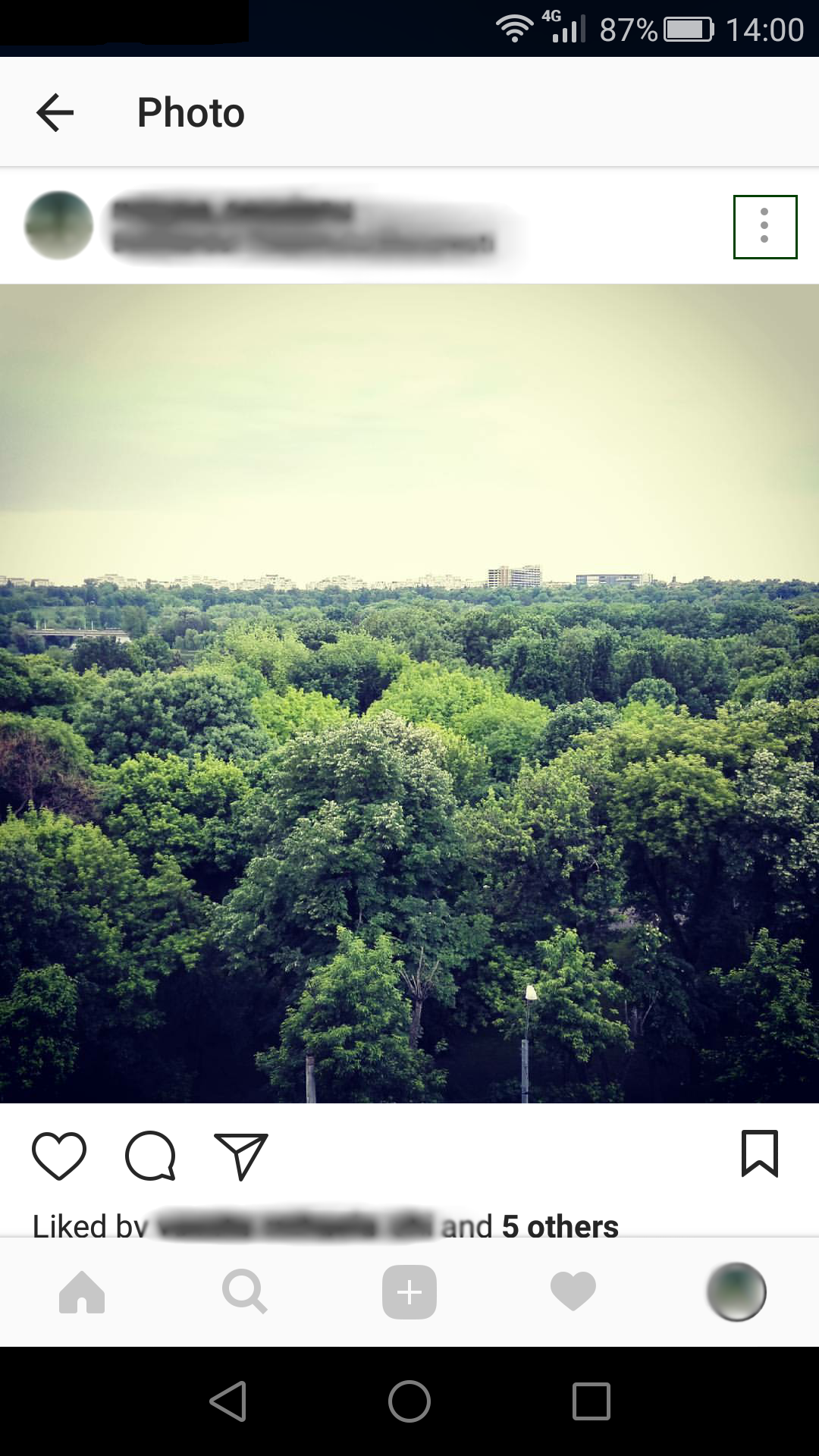
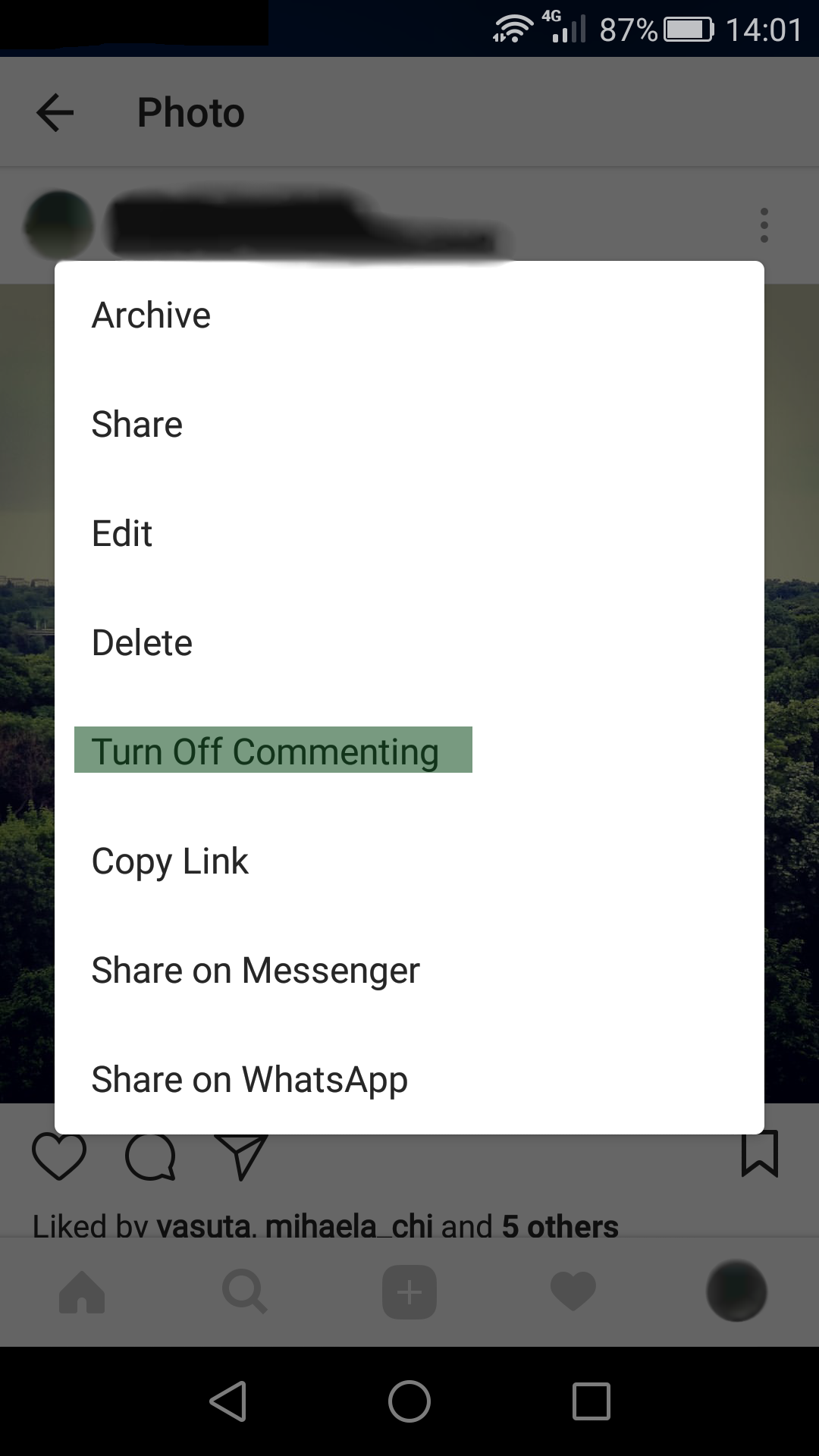
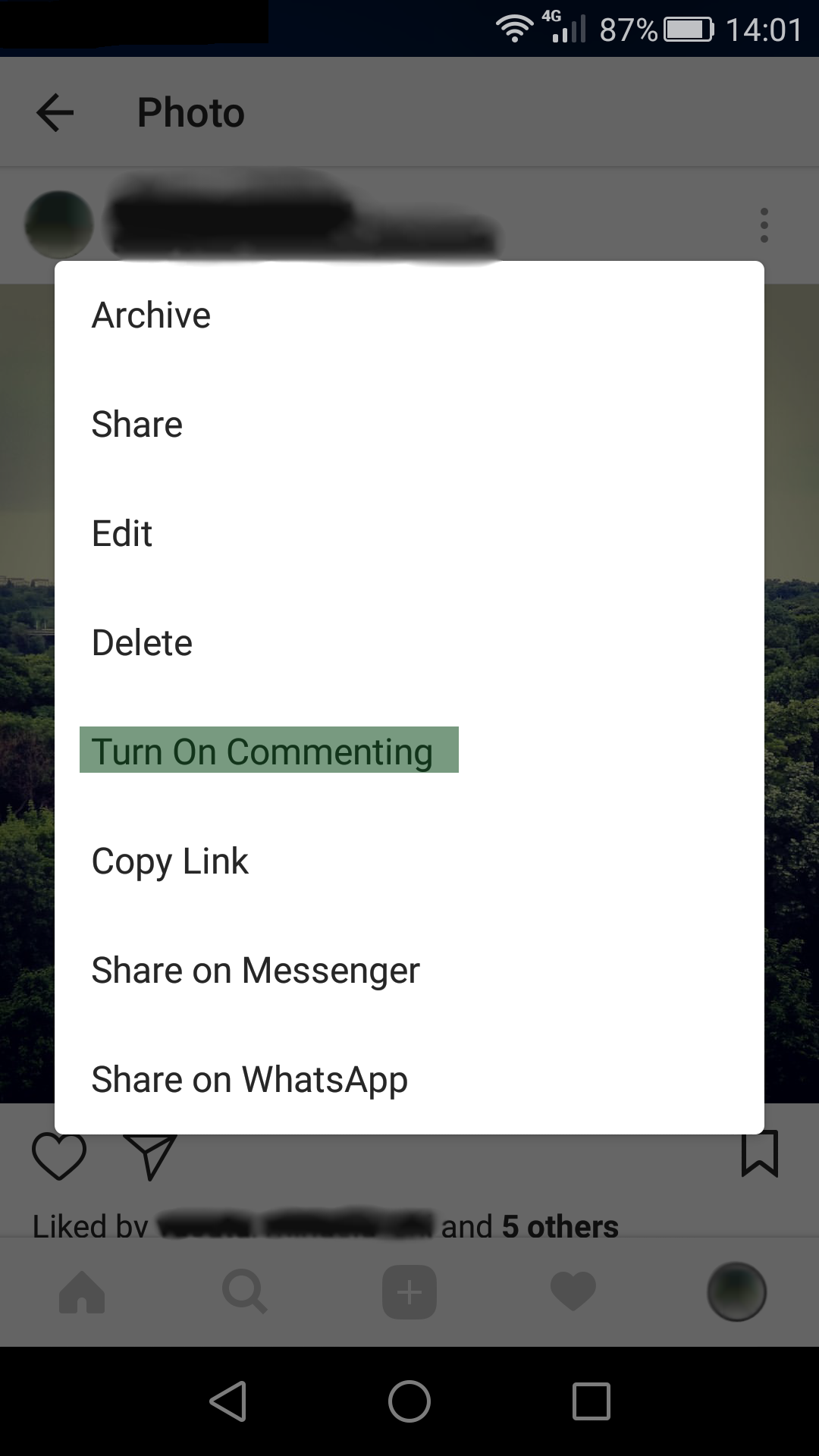
Extra tip: You can also change this setting after the post has been published to Instagram. Tap the three dots icon (Android) or the gear icon (iOS) to go to Options, and then select ‘Turn off Commenting’ or ‘Turn on Commenting’.
- Save Instagram posts so you can see them later.
Have you ever found something that you really wanted to save and to see later on while you were scrolling on Instagram? We have great news! Now you can do exactly that.
The Instagram platform has a less-known feature that allows users to save posts to a section of their profiles only they can see. It is the perfect way to save the posts that users like or that inspire them and to analyze their competitors.
To do this you must:
- Find the post that you want to save.
- Tap the little bookmark icon that appears under the post, to the right.
- Now the post has been saved.
- To see all your saved posts, go to your profile, tap the little bookmark icon that appears above your posts in the right corner.
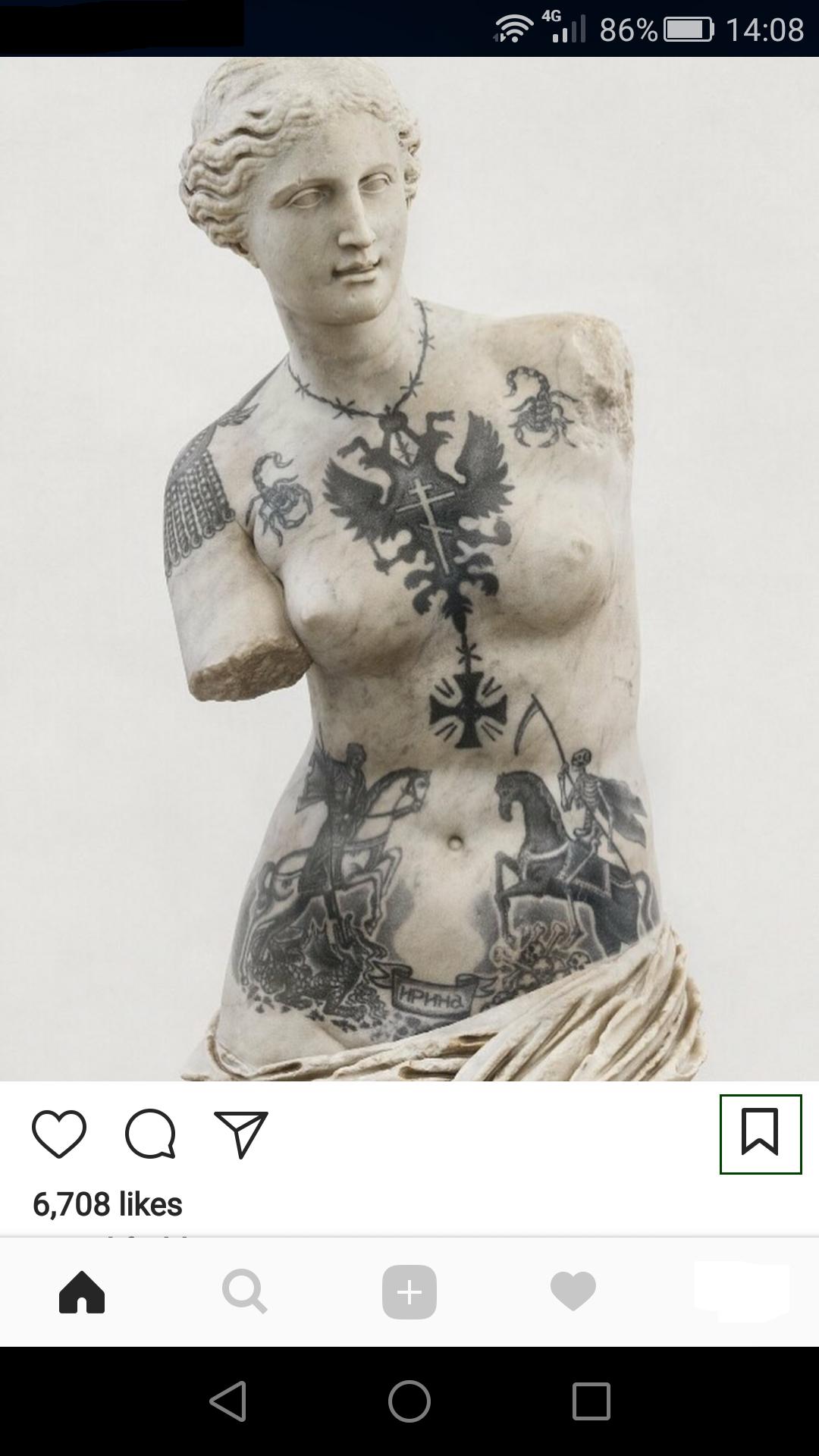
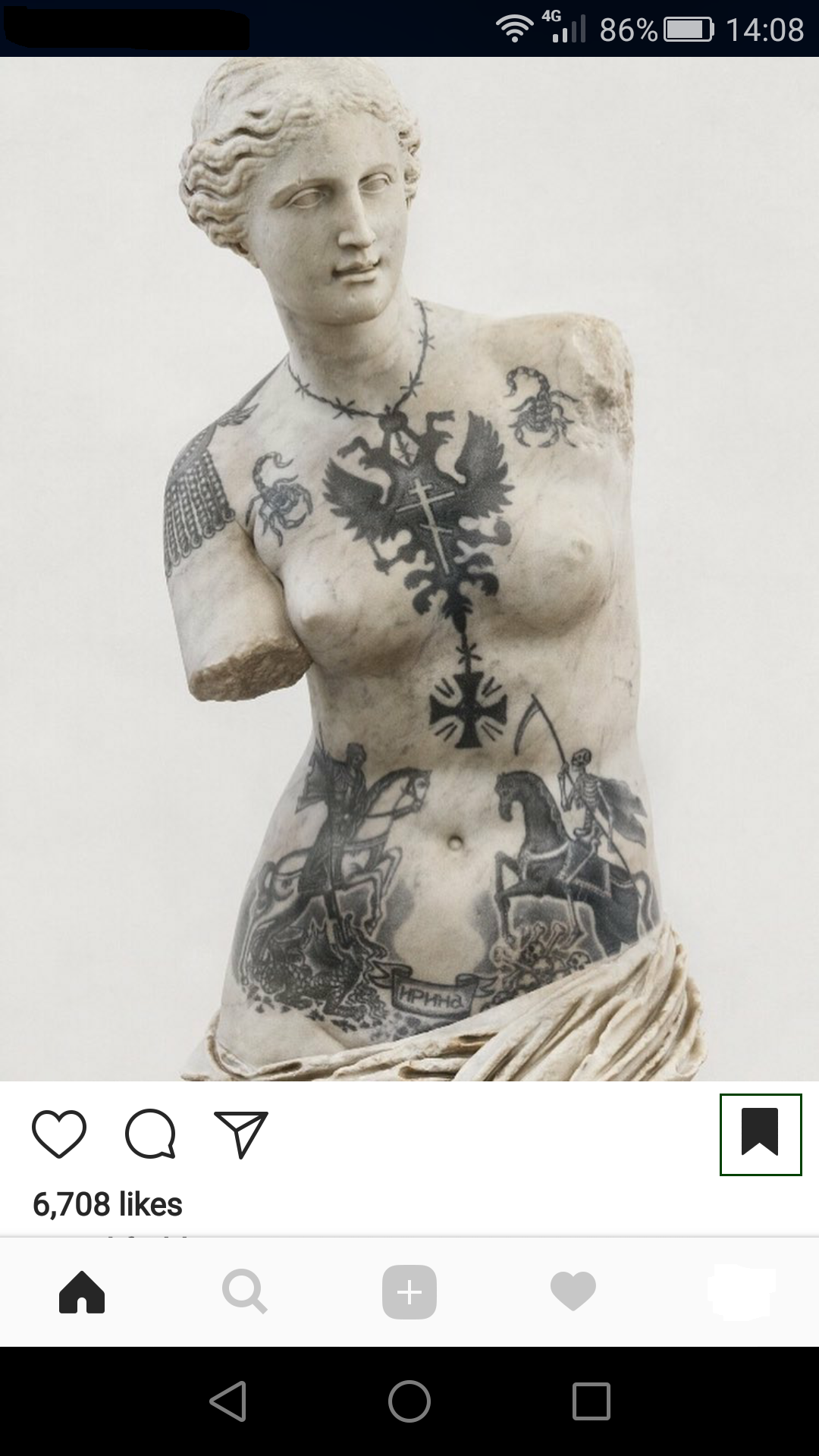
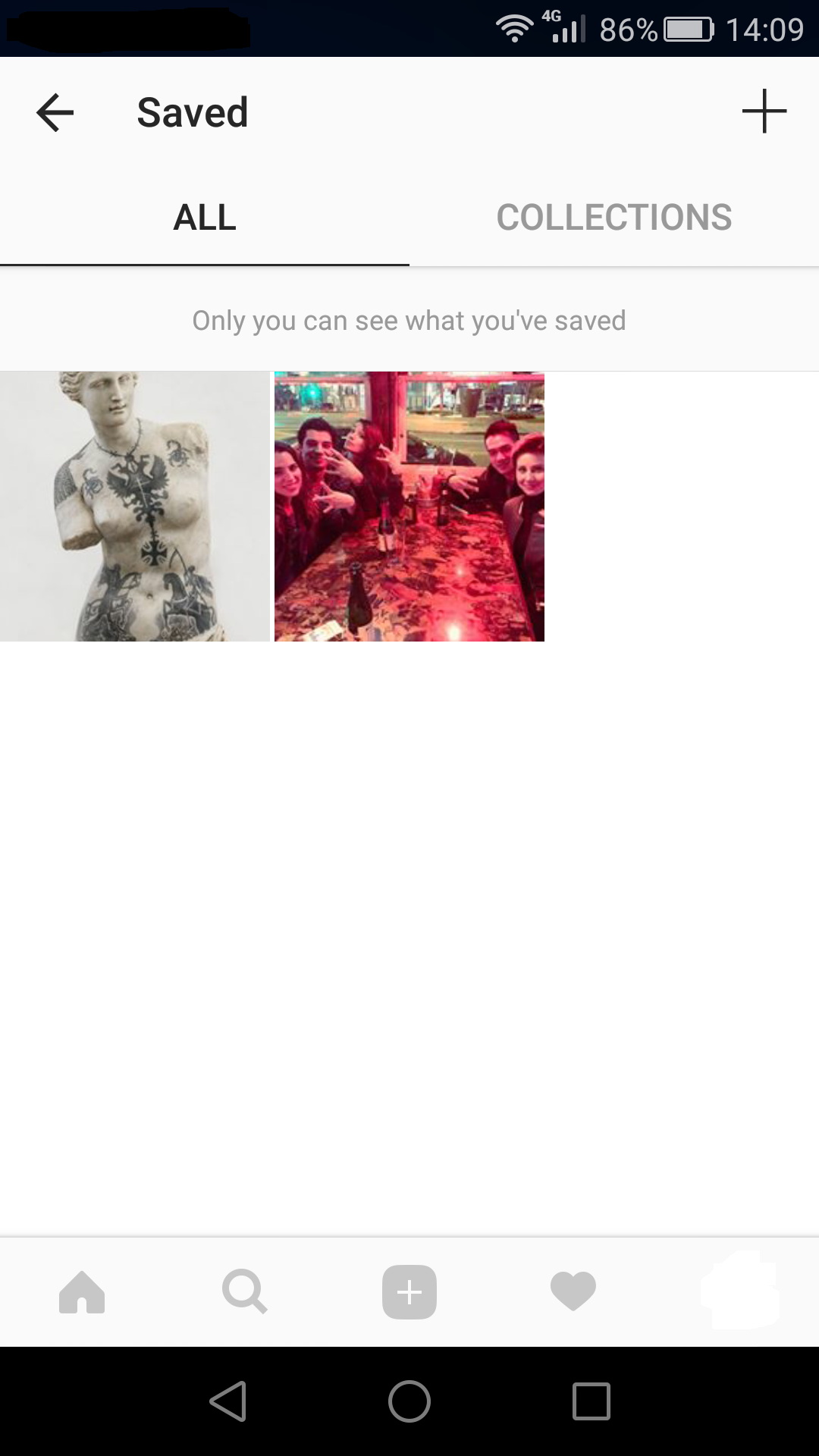
- Zooming in on details
Did you ever found yourself looking at an Instagram post and wishing you could zoom in a little? Well, now you can.
To zoom in on Instagram you must:
- Go to the Instagram post that you want to zoom in on.
- Use two fingers to ‘pinch’ the screen.
- That’s it, now you won’t miss any details.

