More than 4 billion Instagram posts are ‘liked’ every day. That’s an interesting number isn’t it?
The fact that Instagram has become a power player in the social media world is no longer a secret. On Instagram Stories alone, this social media platform has around 600 million users that are active monthly, and more than 150 million that are active daily. So it is pretty clear for all social media marketers and business owners that they simply can’t afford to neglect this poto-and-video editing and sharing app.
Now that we’ve established how Important Instagram is, we can move on to the serious stuff. If you want the business that you are promoting to get a piece of the social media action, you must be aware of these Instagram secrets.
- You can see the last 300 posts that you’ve liked.
If you are currently looking for some inspiration for your own brand, it’s a good idea to look back at what you liked in the past. Did you know that you can see the last 300 posts that you liked? Being able to see this history is very important as you can learn what captures your attention and what you are most likely to hit the like button at.
To do this you must:
- Go to your Instagram profile.
- Tap the three dots for Android or the little gear icon for to go to
- Go to Posts You’ve Liked.
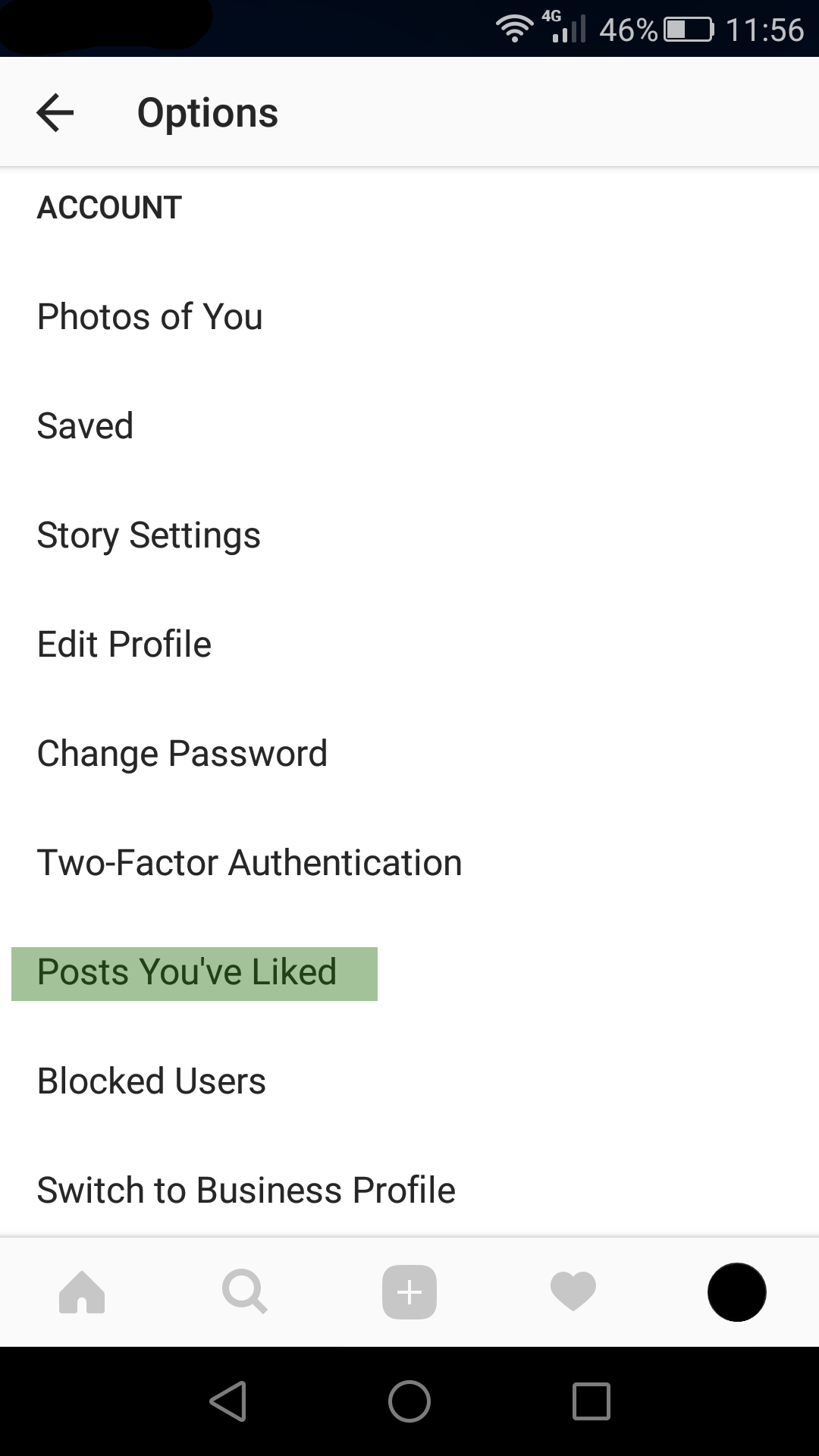
Extra Tip: You have access to this feature only if you are working in the Instagram app.
- You can clear your search history.
The Instagram platform saves all the search queries and you will notice that everytime you search something, the terms that you recently searched will be suggested. If you want to learn how to clear your Instagram search history follow the steps below.
To do this you must:
- Go to your Instagram profile.
- Tap the three dots for Android or the little gear icon for to go to
- Scroll down until you see the option Clear Search History.
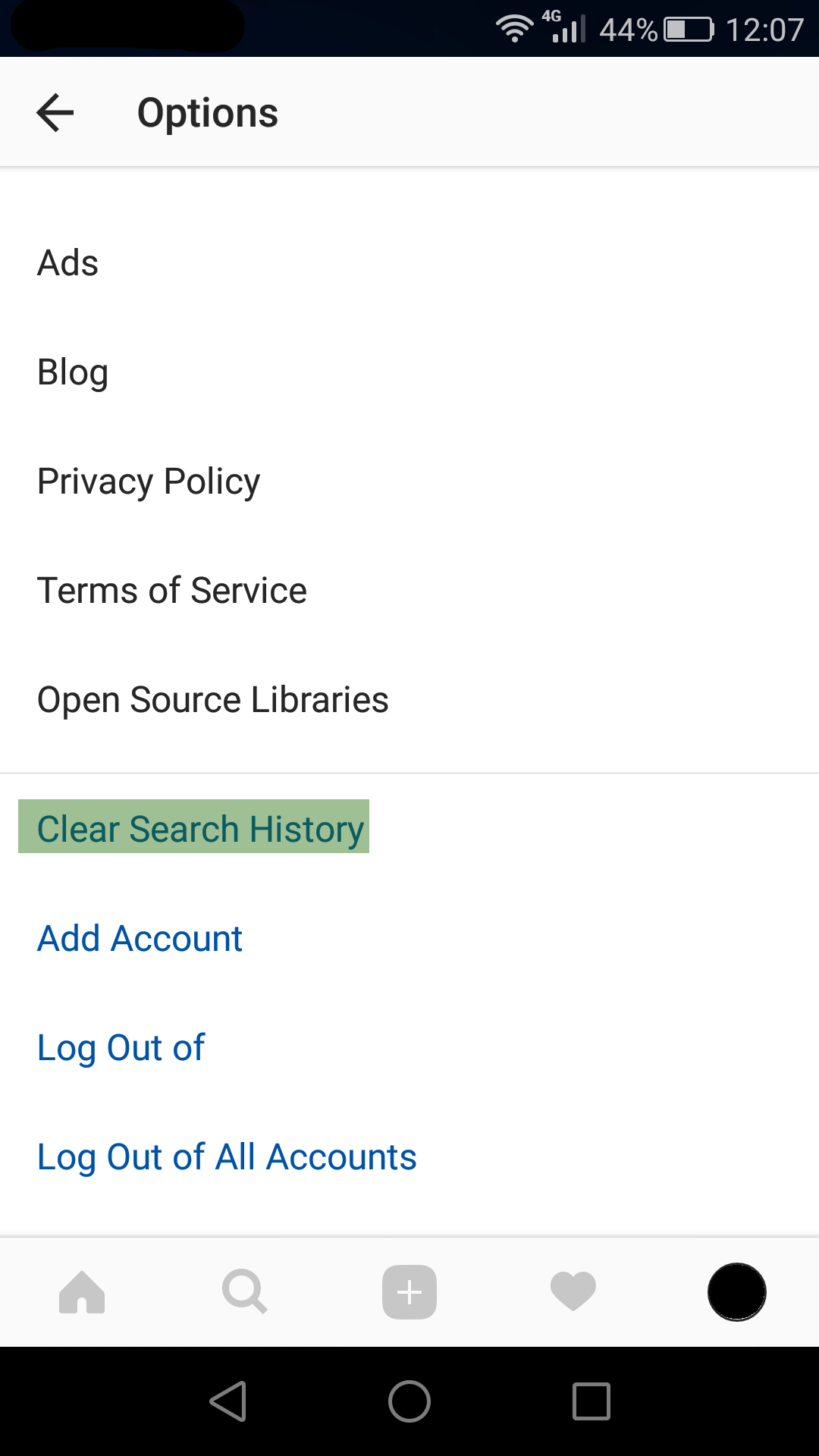
Extra Tip: If you want, you can also hide hashtags, individual accounts, or places in order to prevent them from appearing every time you search something. To do so, you have to tap the little magnifying glass icon to go to the search page, go at the top of the screen and tap the search bar, tap and hold the the term you want to hide and select the Hide option.
- Reorganize your filters.
The Instagram platform allows users to reorganize the filters in order to make it easier for them to find their favorite ones. Users can even hide the filters that they don’t normally use.
To do this you must:
- Select a photo that you want to post.
- Go to Filter
- Scroll right until you find the Manage
- To rearrange the order in which your filters appear, you have to press and hold the little icon with three lines (the one that appears on the left of each filter).
- Additionally, if you want to hide certain filters you can simply check or uncheck the little circles that appear on the right side of the filters.
- To save the changes tap Done (or the check icon).
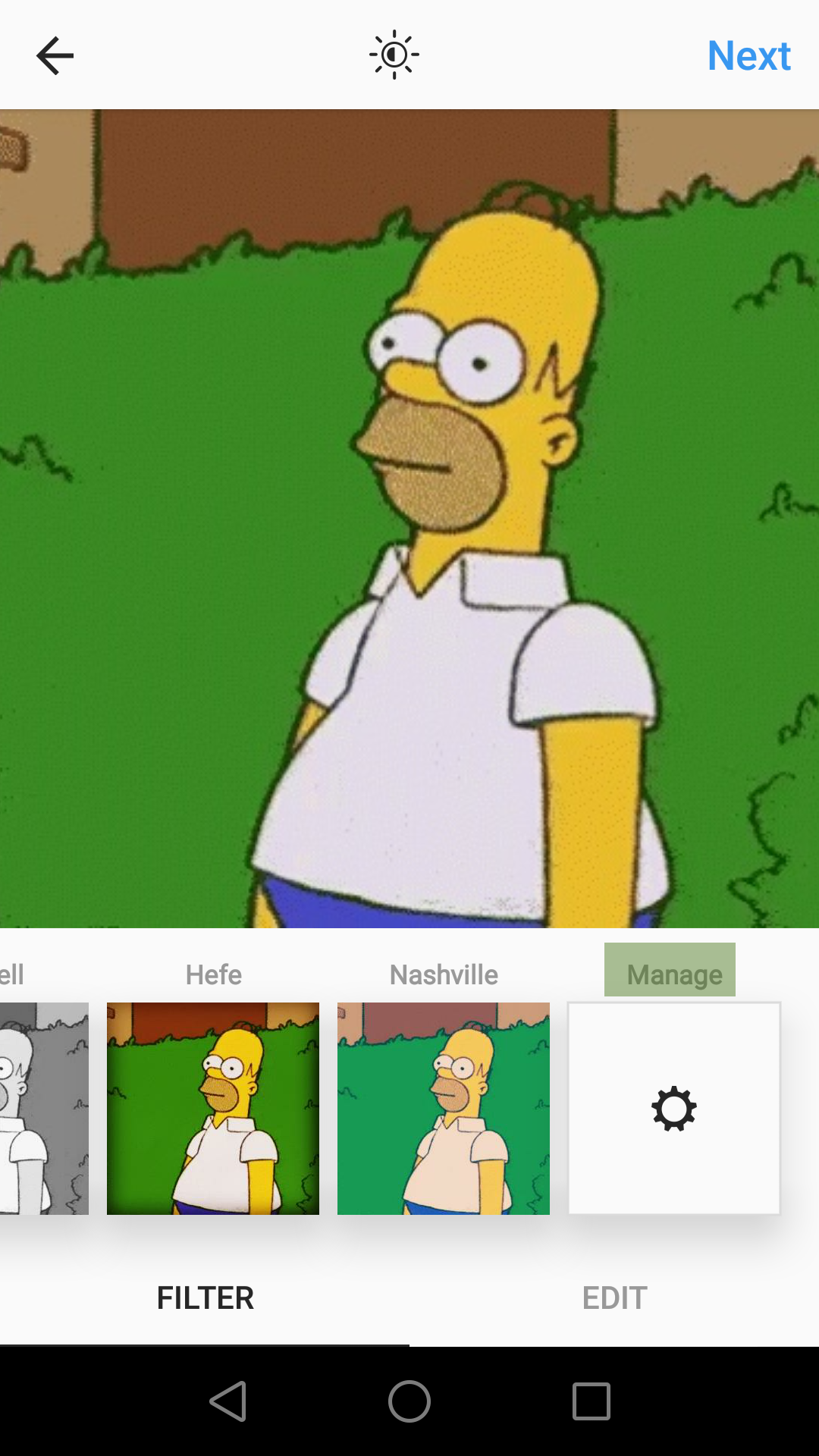
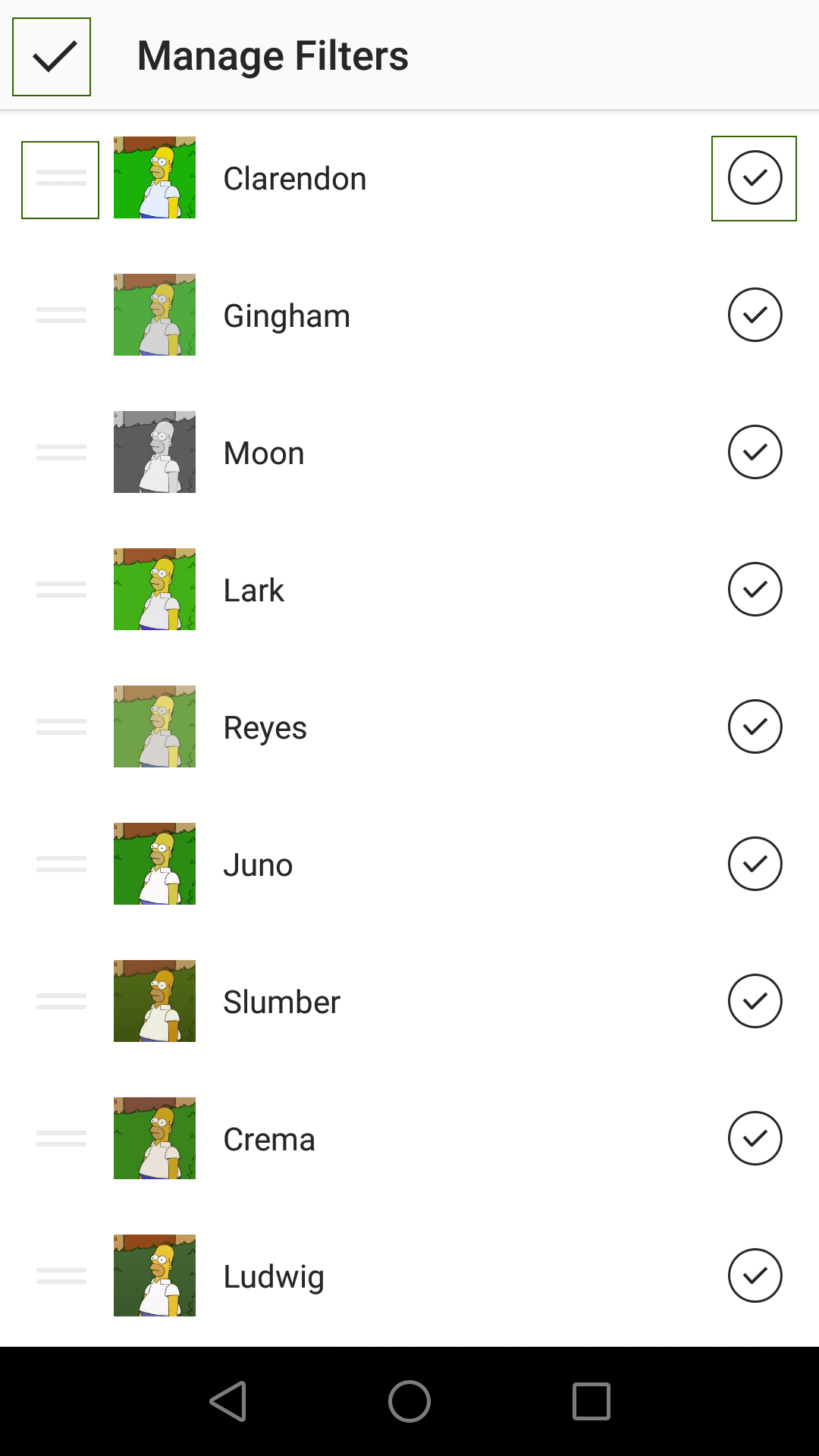
- Get a notification when new content is posted on an Instagram account.
If you want to make sure that you do not miss any posts from a certain Instagram account you have to follow the steps below.
How to do it:
- Go to the profile page that you want to be notified for.
- Tap the little three dots icon in the upper right corner of your screen.
- Tap the option Turn on Post Notifications.
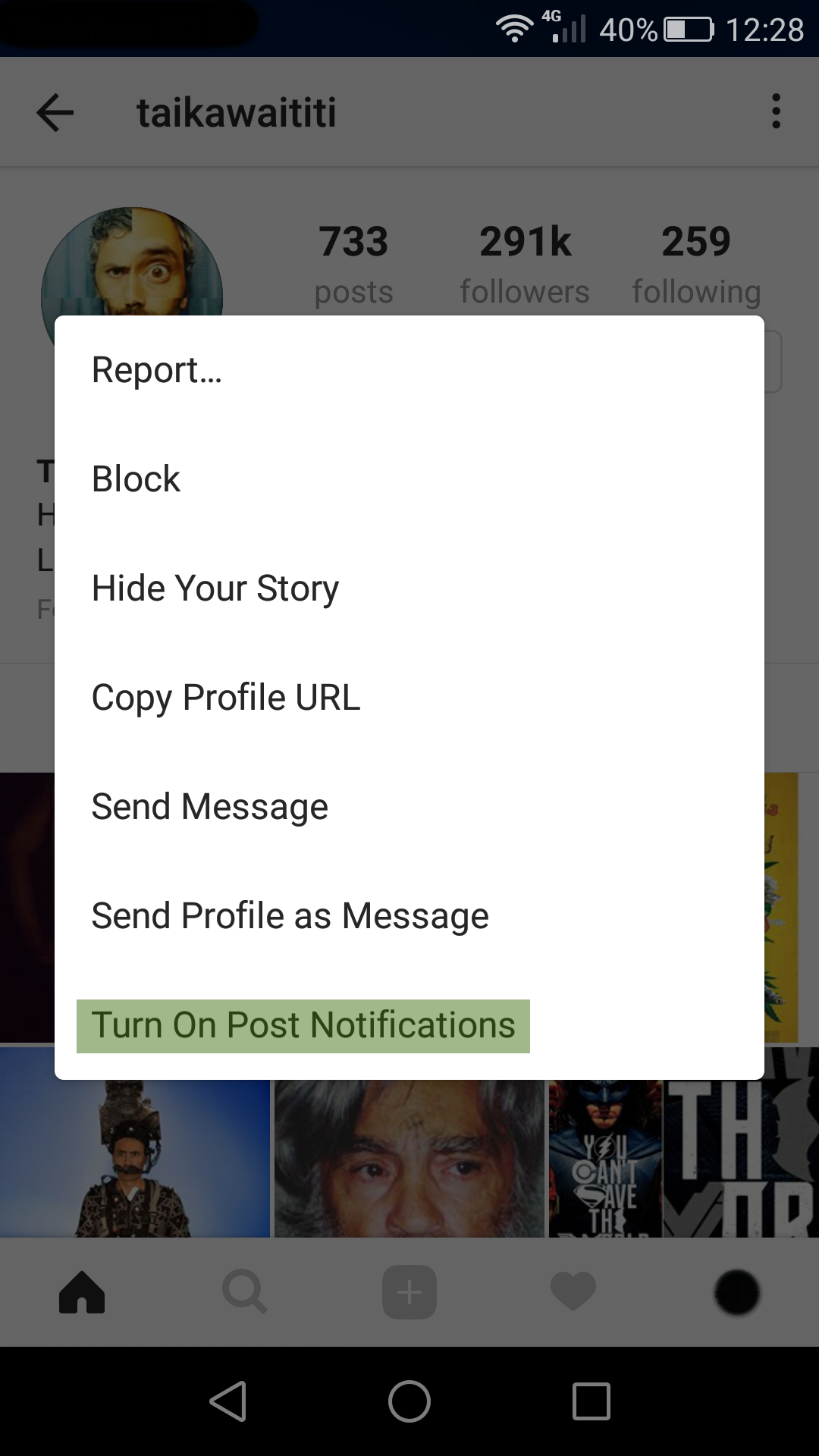
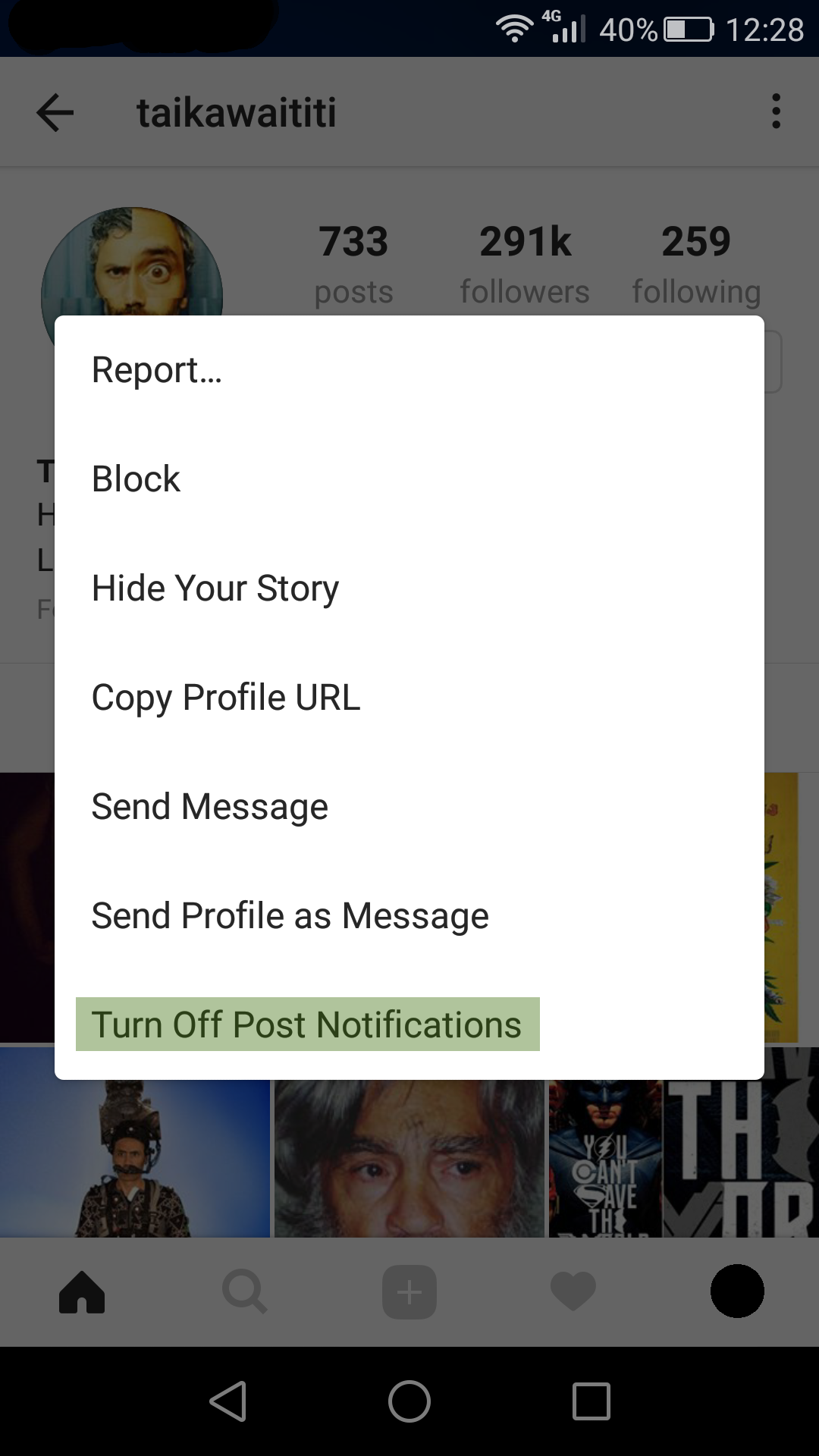
Extra Tip: If you want to stop getting notifications for a certain account, instead of taping Turn on Post Notifications, you tap Turn off Post Notifications.
- See the Instagram activity for an account that you are following.
Instagram allows users to know more about someone’s Instagram activity or to get an idea about which ones of their Instagram posts get more likes and comments.
To do this you must:
- Tap the little heart icon in the nav bar found at the bottom of your screen.
- Visit the activity tab.
- The opened tab will automatically should your activity.
- Tap FOLLOWING in the top left corner of the screen.
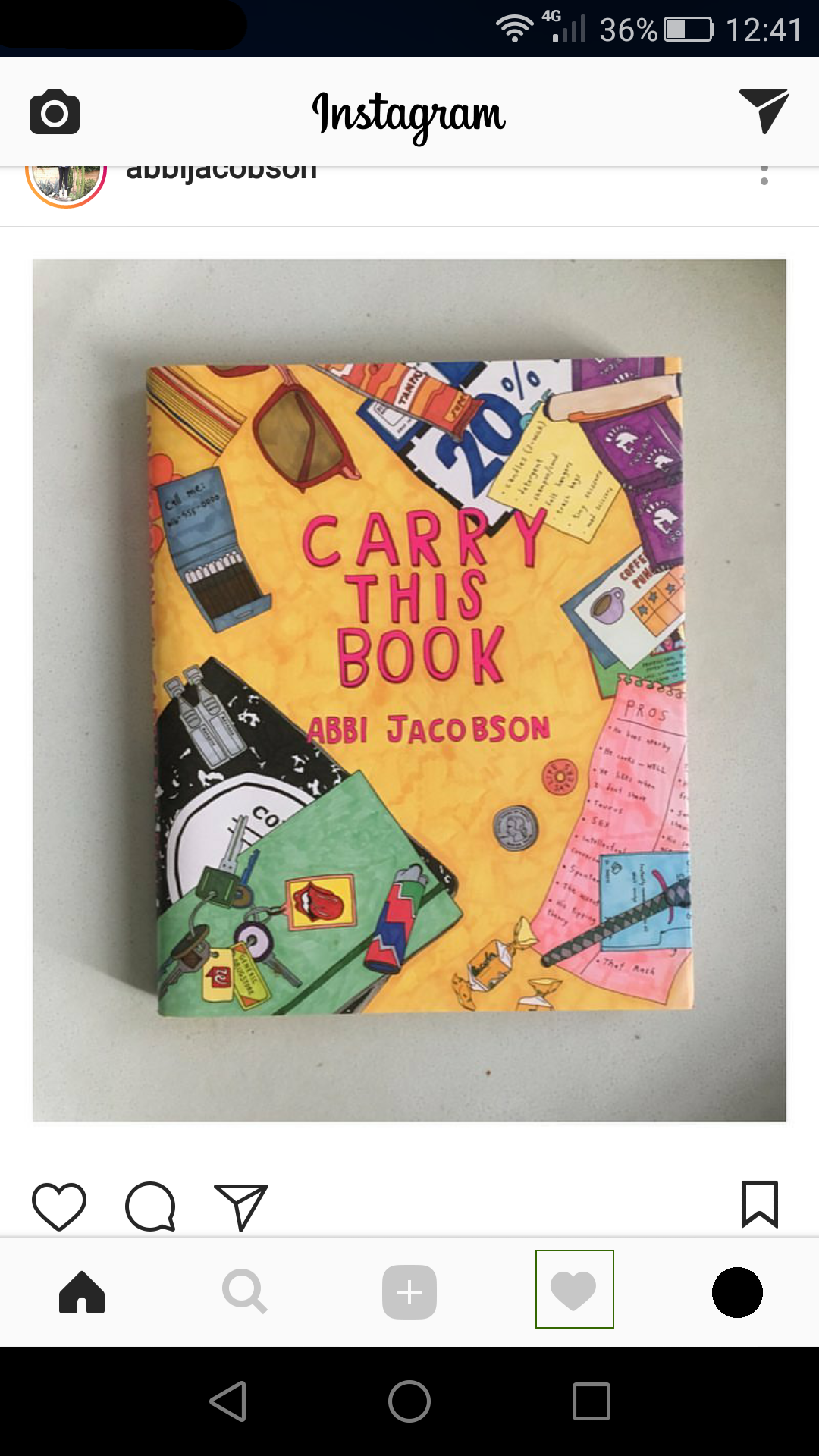
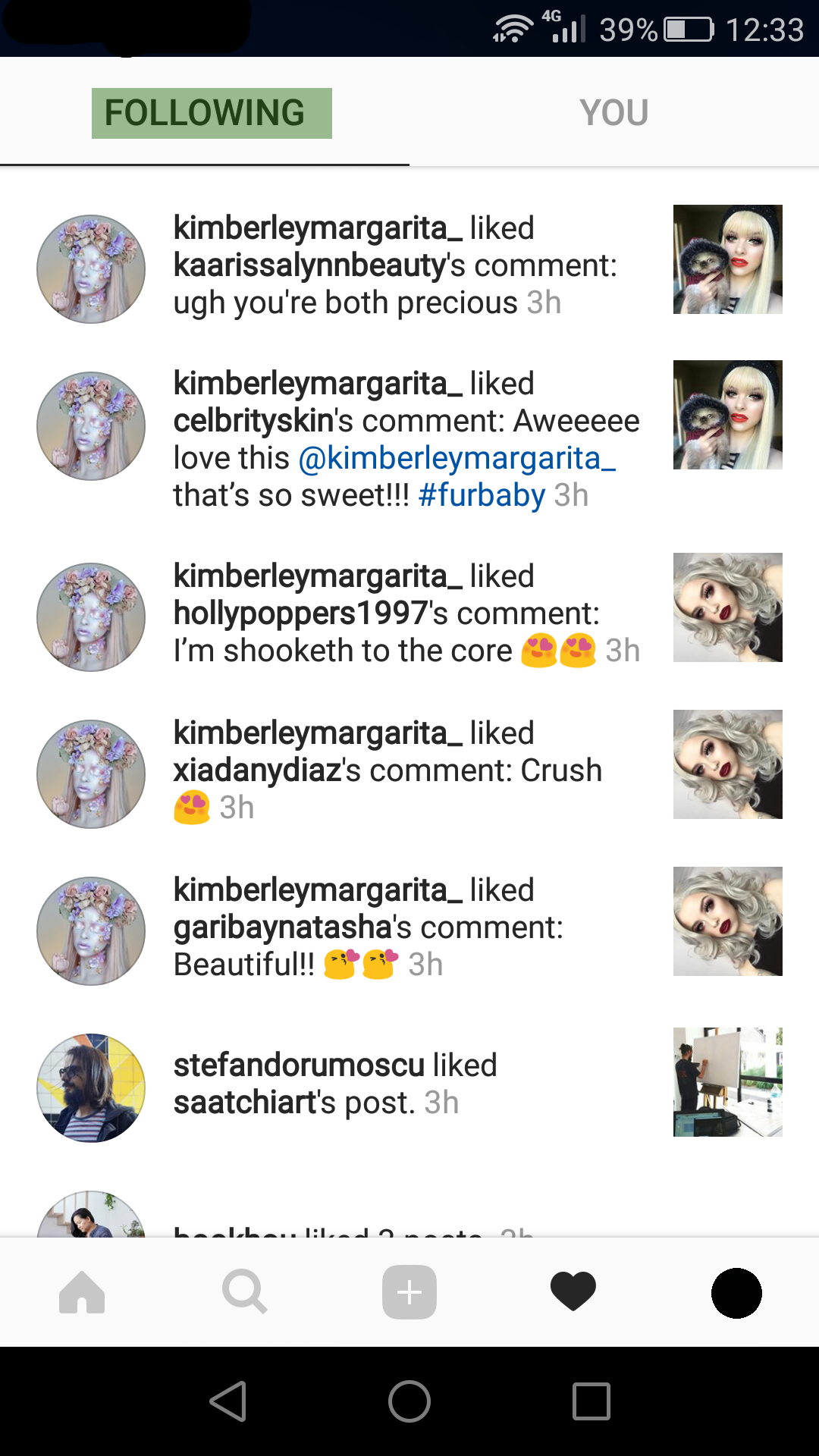
- Adding and managing multiple Instagram accounts.
If you are currently managing more than one Instagram accounts, you can add them to the app instead of logging in and out every time you want to post something.
To do this you must:
- Tap on the little person icon that can be found at bottom of your screen.
- Go to your profile.
- Tap the three dots for Android or the little gear icon for to go to
- Scroll down and choose and tapAdd Account.
- Enter the account details (username and password) for the other account that you want to manage.
- Once you have added the second account (or third, or fourth), you will notice that the little profile icon in the nav bar will change from the person icon to your profile photo.
- When you want to switch accounts, you just have to long tap that profile photo in the nav bar until a menu appears.
- Select the account that you want to manage.
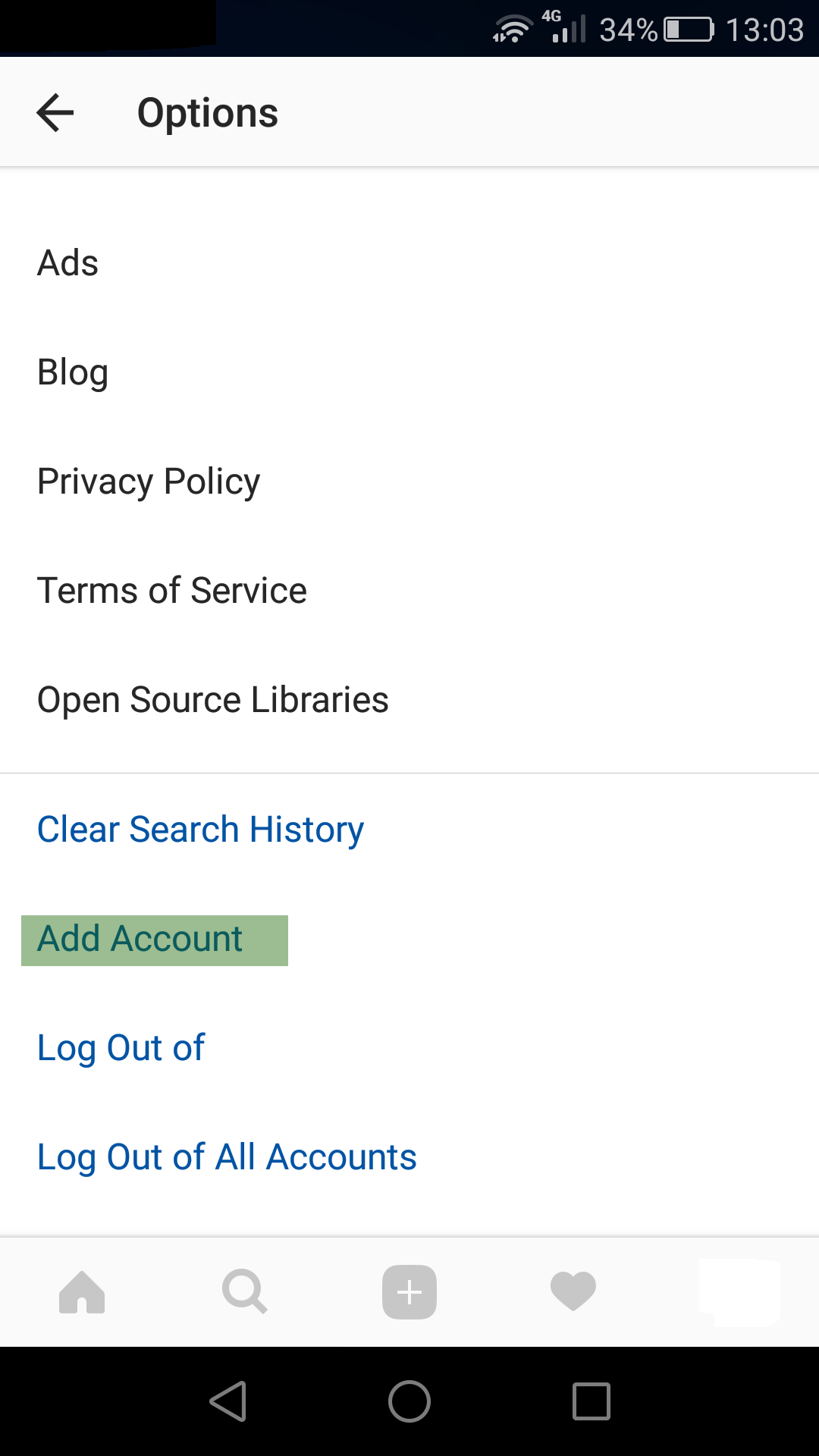
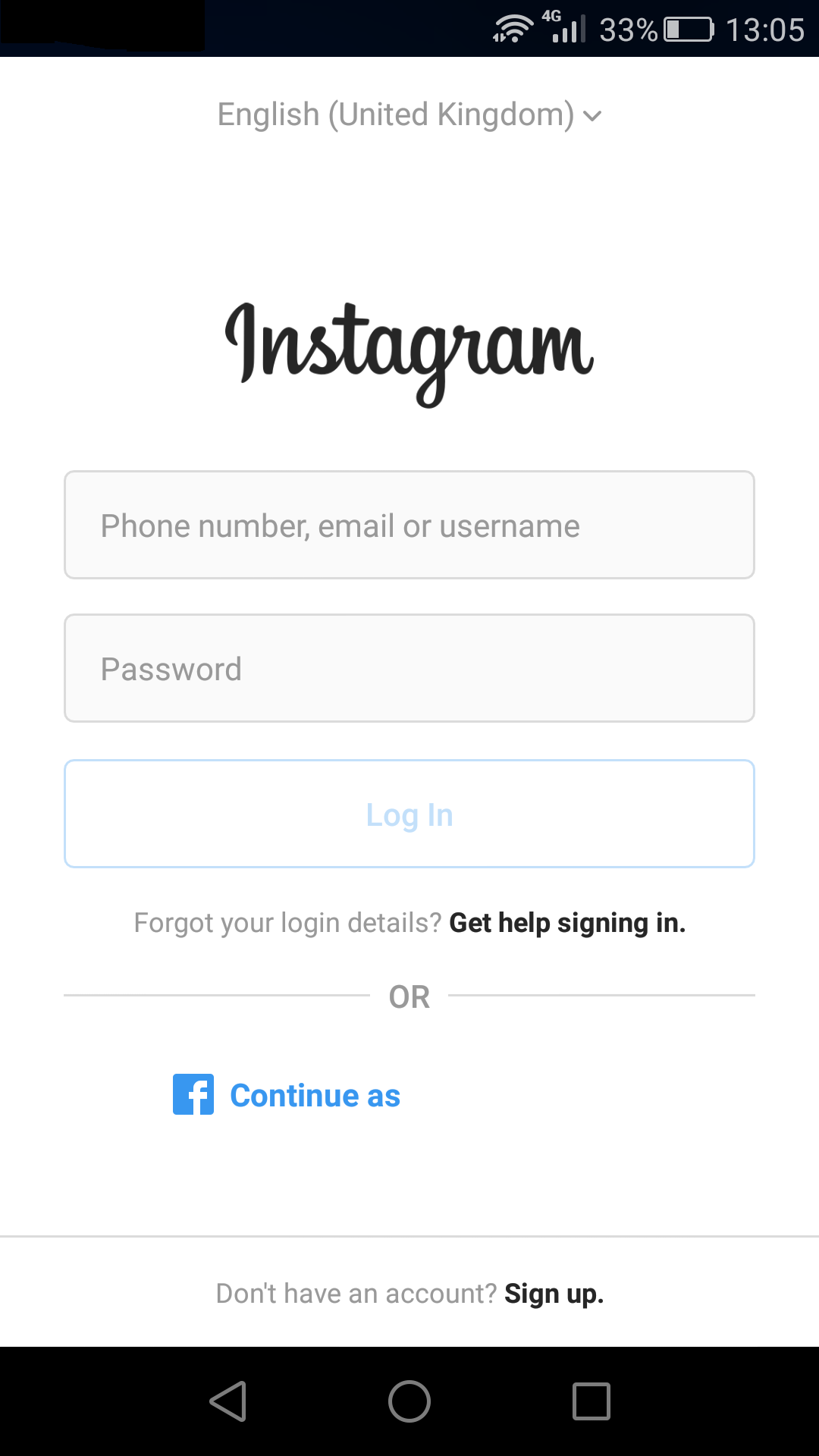
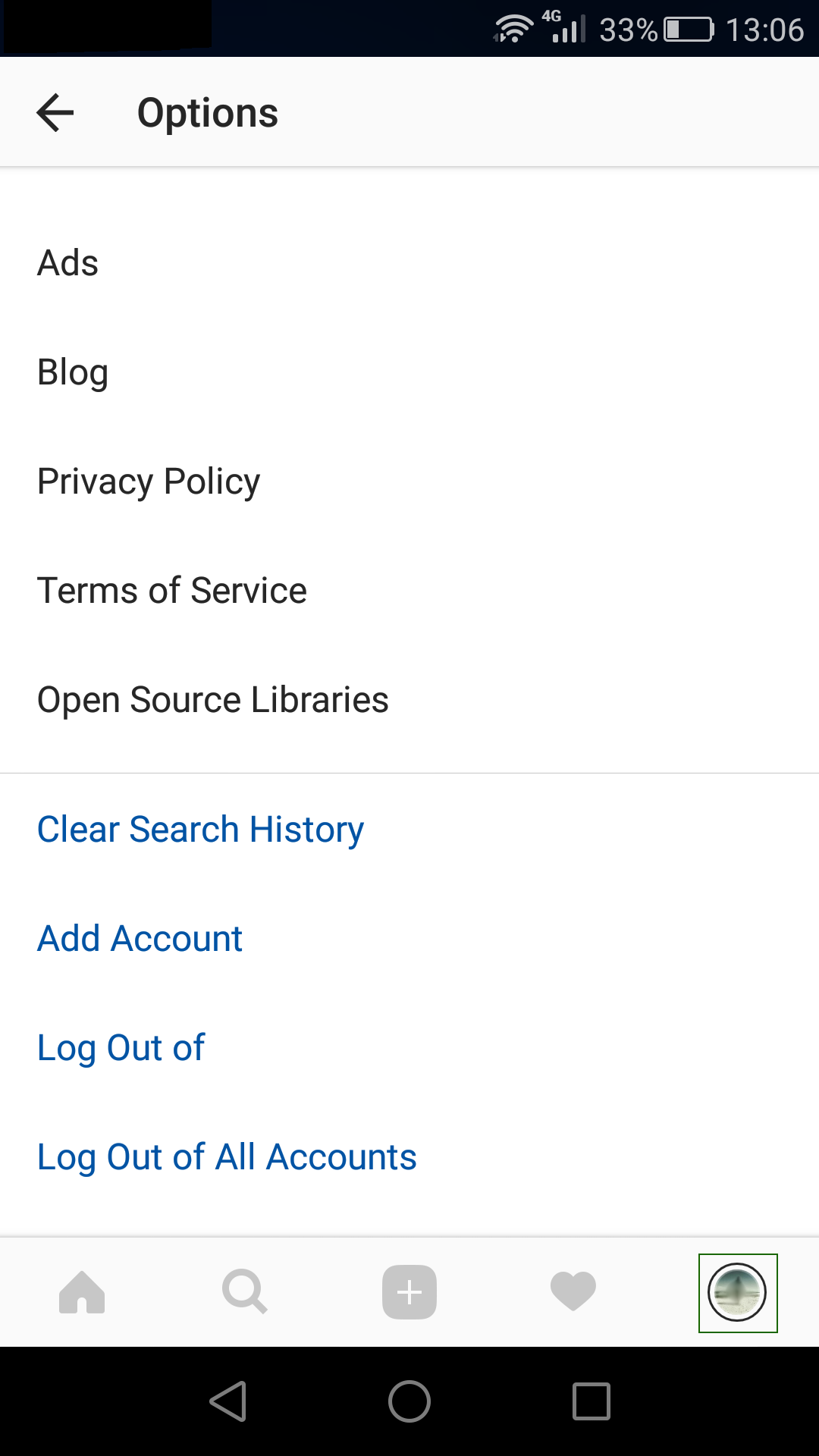
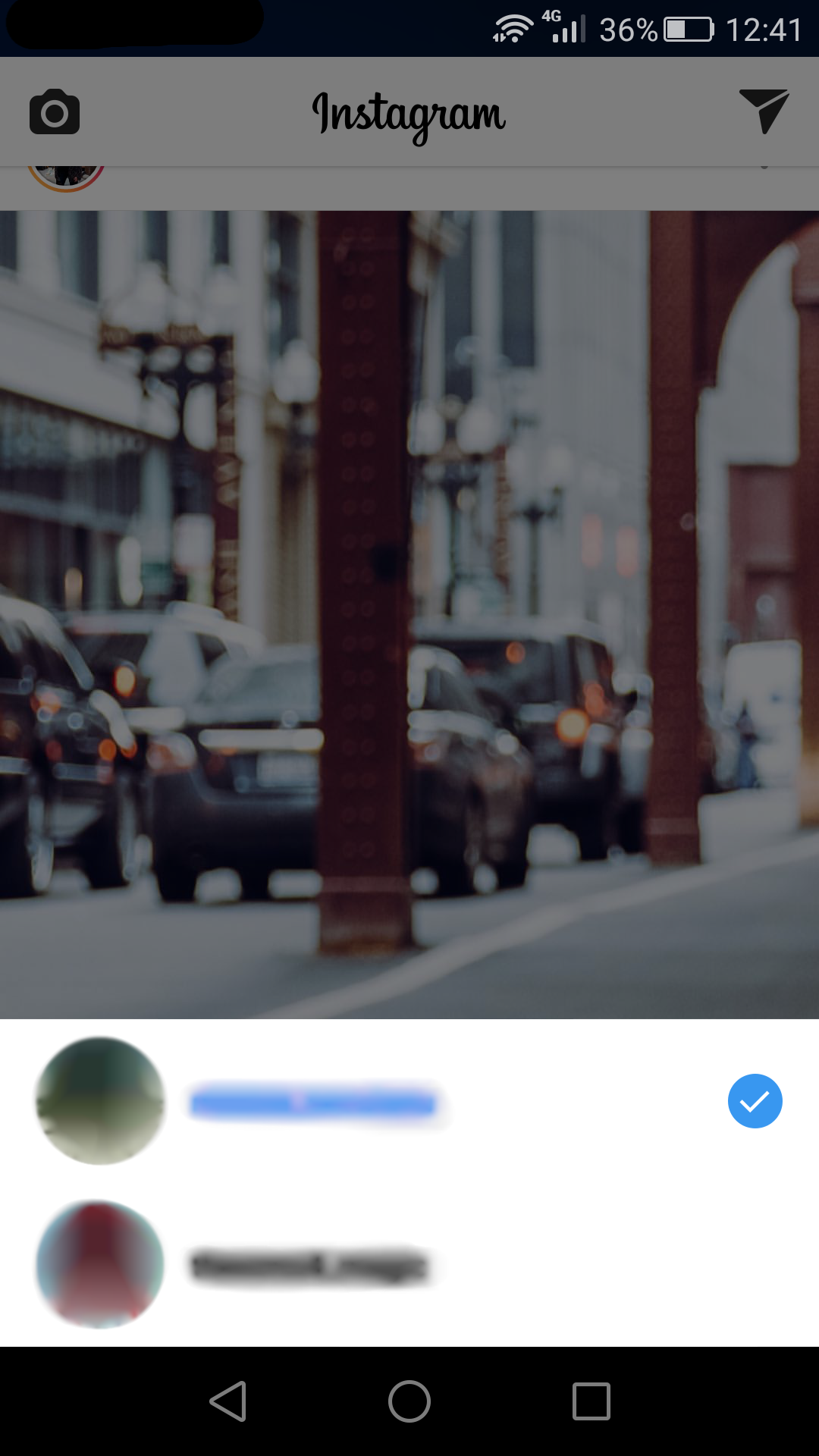
Extra Tip: You can also change the account that you want to manage by going to your profile page and tapping your profile name in the top left corner of the screen (it should have a little downward arrow next to it).
We hope you found these Instagram hacks useful and if you did, stay tuned for Part 2. Until then, learn what the best times to post to social media are.
Did you know that with Post66 you can post to Instagram directly from your PC? Sign up today and get a 14 days free trial for our social media management tool and we guarantee that the process of sharing and scheduling social media posts will be less tedious and significantly faster.
by Miruna Secuianu
